When you open a program such as Creative Cloud, Microsoft Office, and Skype on your Windows computer, you may see an error message saying “The program can’t start because api-ms-win-crt-runtime-l1-1-0.dll is missing from your computer. Try reinstalling the program to fix this problem.”
Contents:
- What Does api-ms-win-crt-runtime-l1-1-0.dll Mean?
- Why Is and How to Fix api-ms-win-crt-runtime-l1-1-0.dll Missing from Windows 10?
What Does api-ms-win-crt-runtime-l1-1-0.dll Mean?
This api-ms-win-crt-runtime-I1-1-0.dll is a part of Microsoft Visual C++ Redistributable for Visual studio. And this DLL file is needed in some specific programs such as Skype, Autodesk, Microsoft Office, Corel Draw, etc.
That is why you often hit upon the DLL error that the program can’t start because api-ms-win-crt-runtime-I1-1-0.dll is missing your computer.
Why Is and How to Fix api-ms-win-crt-runtime-l1-1-0.dll Missing from Windows 10?
This message means that the KB2999226 (Universal CRT), part of the Visual C++ Redistributable, has failed to be installed properly or that the api-ms-win-crt-runtime-l1-1-0.dll file has been missing or become corrupted.
This error should be annoying, and you can’t launch your programs because of it. If you encountered the problem, the following three ways may help you solve it.
On a simple note, you can choose either to download Microsoft Visual C++ Redistributable which includes the missing api-ms-win-crt-runtime-I1-1-0.dll file for Windows 10. Or you can choose to download api-ms-win-crt-runtime-I1-1-0.dll directly.
Solutions:
- 1: Download Visual C++ Redistributable for Visual Studio 2015
- 2:Uninstall and Reinstall Visual C++ Redistributable for Visual Studio 2015
- 3: Check for Windows 10 Update
- 4: Download api-ms-win-crt-runtime-I1-1-0.dll
- 5: Copy api-ms-win-crt-runtime-I1-1-0.dll from another PC
- 6: download update for universal C runtime
- 7: Run System File Checker
- 8: Register api-ms-win-crt-runtime-I1-1-0.dll File
- 9: Fix Windows 8.1 api-ms-win-crt-runtime-I1-1-0.dll Missing
Solution 1: Download Visual C++ Redistributable for Visual Studio 2015
As we mentioned above, the KB2999226 (Universal CRT) is part of the Visual C++ Redistributable. It is completely reasonable to fix the problem by downloading and installing Visual C++ Redistributable if there is no Microsoft Visual C++ Redistributable on Windows 10. Then you will also install api-ms-win-crt-runtime-I1-1-0.dll on Windows 10 as well.
Download Microsoft Visual C++ Redistributable Automatically:
To make things easier, you can go ahead to make use of Driver Booster to update Visual C++ Redistributable for Visual Studio 2015 automatically. Driver Booster is the best and professional tool for you to update device drivers and game components. It is confirmed reliable by numerous users.
1. Download Driver Booster on Windows 10. Then install and run it in steps.
2. Hit Scan on the interface to begin searching for outdated, missing, and faulty drivers and Microsoft packages.

3. Then locate Game Support to Update Microsoft Visual C++ Redistributable.
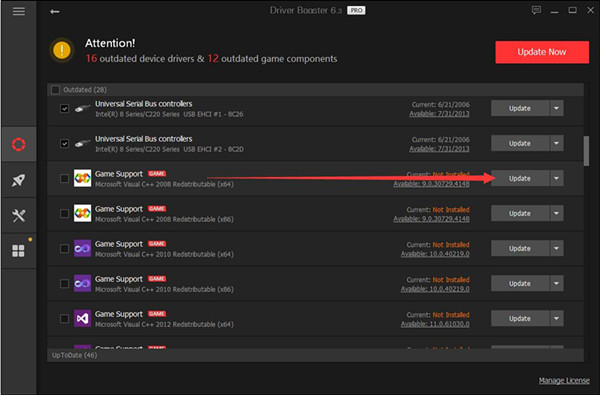
Driver Booster will also automatically install Microsoft Visual C++ package for you quickly and you can see that the api-ms-win-crt-runtime-I1-1-0.dll is downloaded and installed as Skype and any other applications won’t come across api-ms-win-crt-runtime-I1-1-0.dll is not found on Windows 10.
Of course, you can also go to Microsoft’s official website to download the Microsoft C++ package if you want to use this method. Here are steps to do that.
1. Navigate to Microsoft download website for Visual C++ Redistributable for Visual Studio 2015.
2. Click the Download button.
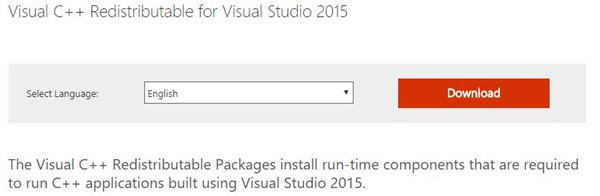
3. Choose to download vc-redistx64.exe if you have a Windows 64-bit system, and vc-redist86.exe for Windows 32-bit system. Then click Next.
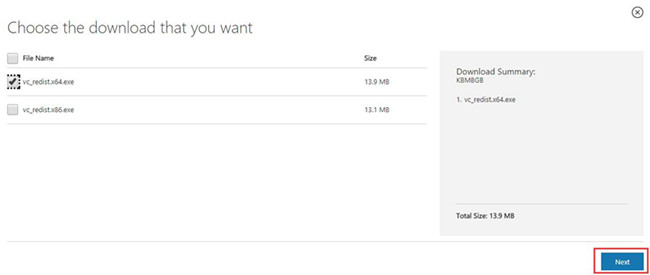
4. Run the downloaded exe file and select Uninstall.
5. Run the exe again and select Install.
Follow the installation wizard to install it. After it is installed, open the program again to see if the problem is solved.
Solution 2: Uninstall and Reinstall Visual C++ Redistributable for Visual Studio 2015
For many people, when you install Visual C++ Redistributable for Visual Studio 2015 on Windows 10, you will always get stuck in setup failed 0x80240017 – Unspecified error, thus failing to fix api-ms-win-crt-runtime-I1-1-0.dll unfound. On that occasion, you are supposed to remove this package on your PC and then reinstall again.
Uninstall Visual C++ Redistributable in Control Panel:
Go to Control Panel > Programs > Uninstall a programs > Programs and Features > Microsoft Visual C++ 2015 Redistributable > Uninstall.
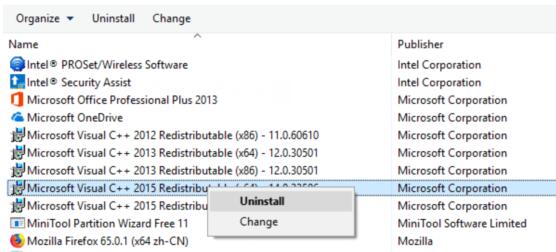
After that, you can reboot to take effect. Here if there are more than one Visual C++ Redistributable 2015 on your PC, decide to uninstall them all.
Right after you boot up, it is time to download Microsoft Visual C++ Redistributable for Visual Studio 2015 on Windows 10, which can be consulted in Solution 1. This time after you installed Visual C++ successfully, api-ms-win-crt-runtime-I1-1-0.dll won’t disappear from Windows 10.
Solutions 3: Check for Windows 10 Update
In many cases, the KB2999226 update is included in Windows Update. So you can perform a Windows update to get Microsoft Visual C++ Redistributable package. That can fix api-ms-win-crt-runtime-I1-1-0.dll no found on Windows 10 by some simple steps.
1. Get into Settings> Update & security > Windows Update.
2. Click on Check for updates.
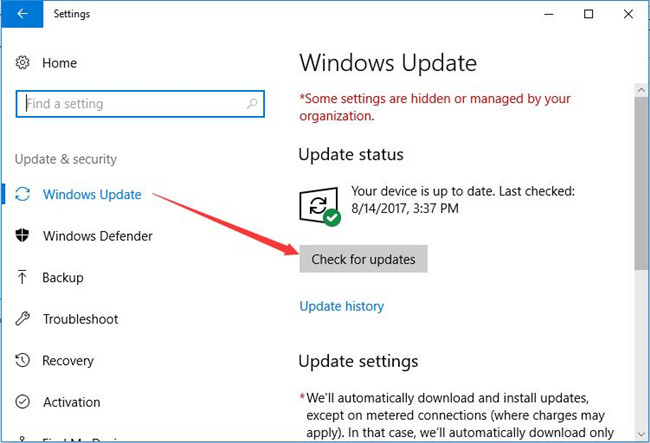
Then your computer will check for available updates and download them automatically. You can re-open your Skype to see if it can work without encountering api-ms-win-crt-runtime-I1-1-0.dll missing.
Solution 4: Download api-ms-win-crt-runtime-I1-1-0.dll
Sometimes, even if downloading Microsoft Visual C++ Redistributable is unable to resolve Skype api-ms-win-crt-runtime-I1-1-0.dll missing on Windows 10, so you have to try installing api-ms-win-crt-runtime-I1-1-0.dll directly.
Here DLL-Files Client is the safe tool aiming at providing you with innumerable DLL files. It will automatically search for and install the DLL file for you.
1. Download, install and run DLL-FILES Client on Windows 10.
2. Type in api-ms-win-crt-runtime-I1-1-0.dll in the search box and then choose to Search for DLL file.
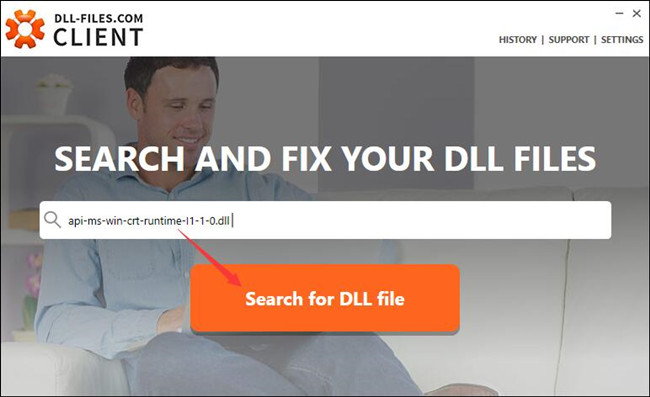
3. In the search result, find out and click api-ms-win-crt-runtime-I1-1-0.dll.
4. Then you can Install the api-ms-win-crt-runtime-I1-1-0.dll compatible with Windows 10 version.
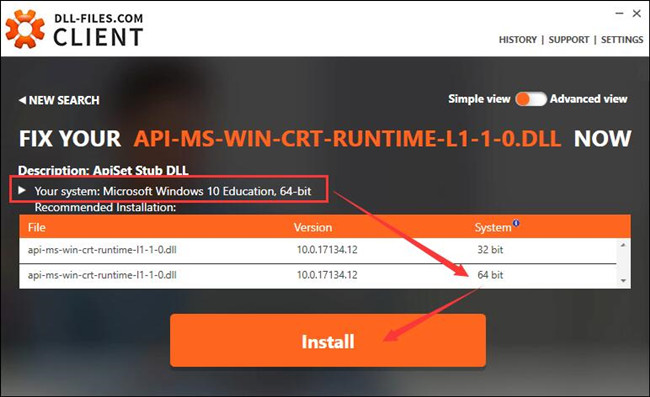
Here you can see your system edition and architecture.
You will notice that DLL-FILES Client has successfully installed api-ms-win-crt-runtime-I1-1-0.dll for Windows 10. Possibly, api-ms-win-crt-runtime-I1-1-0.dll not found can also be fixed as well.
Solution 5: Copy api-ms-win-crt-runtime-I1-1-0.dll from another PC
You can also manage to copy that DLL file from another PC and the paste it on your PC. In this way, Skype, Adobe related application will not prompt you that the program can’t start because api-ms-win-crt-runtime-I1-1-0.dll is missing from your computer.
To begin with, you need to make sure the other PC runs on the same Windows 10 version as yours.
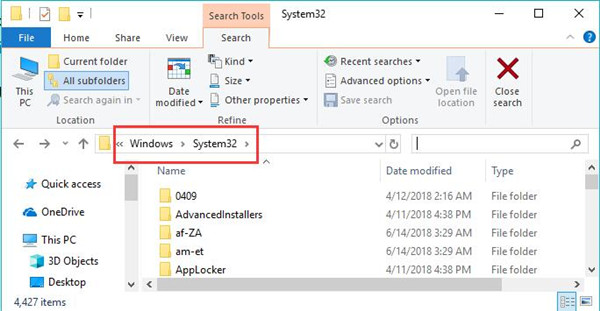
1. On another PC, head to File Explorer and then go to .
2. Then in System32 folder, find out and right click api-ms-win-crt-runtime-I1-1-0.dll to Copy it.
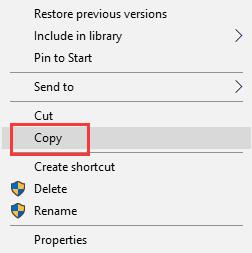
3. On your PC missing api-ms-win-crt-runtime-I1-1-0.dll, navigate to C:\Windows\System32 and right click to Paste the file here.
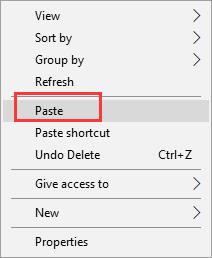
Now, there will be api-ms-win-crt-runtime-I1-1-0.dll file on your PC and you can start Skype app check if api-ms-win-crt-runtime-I1-1-0.dll missing will still show up again.
Solution 6: Download update for universal C runtime
Download the update for Universal C Runtime from Microsoft. After you went to this website, choose the right version according to your system. Remember that x86-based versions are for Windows 32-bit system and that x64-based versions are for Windows 32-bit system. Install the Runtime component and restart your computer and see if the error message disappeared.
Solution 7: Run System File Checker
In case that your api-ms-win-crt-runtime-I1-1-0.dll file missing is due to file corruption, now you would better manage to figure out this DLL file error and try to correct the problematic files on your PC.
1. Input Command Prompt in the search box and then right click it to Run as administrator.
2. In Command Prompt, type in sfc/scannow and press Enter key to perform System File Checker.

After a while, SFC will begin scanning all the system files on Windows 10 and fix the corrupted files if possible.
Solution 8: Register api-ms-win-crt-runtime-I1-1-0.dll File
But for some clients, if you tried to download api-ms-win-crt-runtime-I1-1-0.dll file or Microsoft Visual C++ package, the program can’t start because api-ms-win-crt-runtime-I1-1-0.dll is missing from your computer keeps popping up, you would better manage to register this DLL file on Windows 10 to see if it helps.
Here in order to re-register api-ms-win-crt-runtime-I1-1-0.dll, you can take advantage of Regsvr32 command-line.
Press Windows + R to open the Run box and then enter regsvr32 “path & filename of dll or ocx” to register the Dll file.
Here enter the file name api-ms-win-crt-runtime-I1-1-O.dll. Then api-ms-win-crt-runtime-I1-1-0.dll file will be registered and there won’t be any api-ms-win-crt-runtime-I1-1-0.dll missing on Windows 10.
Tips: How to Unregister DLL Files?
If you want to unregister DLL files, just run the Regsvr32 command regsvr32 /u <path & filename of dll or ocx> in the Run box.
Solution 9: Fix Windows 8.1 api-ms-win-crt-runtime-I1-1-0.dll Missing
Here for Windows 8.1 users, Microsoft had unveiled two updates to help resolve api-ms-win-crt-runtime-I1-1-0.dll not found and programs can’t start error. You can download these two updates to get the DLL file as well.
1. Download March 2014 servicing stack update for Windows 8.1 and Windows Server 2012 R2 (x64) from here and then install it with on-screen instructions.
2. Then download Windows RT 8.1, Windows 8.1, and Windows Server 2012 R2 update: April 2014 from here.
You need to get the first Windows 8.1 update at first and then download the second one, or you won’t update and boot up successfully.
Hope the above ways can fix your problem if you have api-ms-win-crt-runtime-l1-1-0.dll missing problem. After you applied these solutions, you should be able to open such programs as Skype, SmartFTP software normally.
Related Articles:
Fixed: d3dx9_43.dll Missing Windows 10, 8, 7





