Contents:
Unable to Connect to NVIDIA Overview
Why I cannot Connect to NVIDIA on Windows 10/11?
3 Ways to Fix Windows 10/11 Unable to Connect to NVIDIA Error
Unable to Connect to NVIDIA Overview
Have you gotten the error message saying Unable to connect to NVIDIA. Try again later? Or you may meet with the error that Unable to connect to NVIDIA. Check your internet connection.
Many people may think it is the network issue after seeing the reminding, so they wait for a period of time and try again, but the GeForce Experience still pops up the error message telling you that it cannot connect NVIDIA. Nothing changed, problem is still here.
Why I cannot Connect to NVIDIA on Windows 10/11?
When you use the NVIDIA hardware in Windows 10, why Windows 10 Geforce Experience occurs to cannot connection error? It may lies in two aspects.
One is the NVIDIA server may have problem at this time, so when you running the NVIDIA Geforce Experience, it pops up the message that let you try again later. And sometimes, it is the Geforce Experience program running error.
The other one falls on the NVIDIA network service. The NIVIDIA network service is stuck in restarting status, so you are unable to connect NVIDIA server.
How to Make GeForce Experience Connect to NVIDIA?
Let’s get down to solve this NVIDIA problem on Windows 10 in view of its causes. Before trying the complicated solutions, you need to make sure there is no trouble with your NVIDIA server, reconnect NVIDIA again.
Solutions:
Solution 1: Restart NVIDIA Network Services
The NVIDIA service does not work may cause the GeForce Experience to disconnect to NVIDIA, so you should restart it.
To restart the NVIDIA Service, first off, you are supposed to delete the NSManagedTasks.xml which is a kind of XML file related to the NVIDIA activities.
1. In order to finish removing the NSManagedTasks.xml, go to C:\ProgramData\Nvidia Corporation\NetService\
2. Then right click to Delete the NSManagedTasks.xml file.
Tips: If you do not find this NSManagedTasks.xml, try to move on the top of the File Explorer, click View > Show Hidden Items.

After that, move on to start the NVIDIA services for the purpose of connecting it to GeForce Experience.
It is wise for you to start the NVIDIA services again in task manager. For this GeForce Experience cannot connect to NVIDIA to a great extent can ascribe to the NVIDIA network service issues.
You may restart the video card services on Windows 10/11.
In this process, you are experiencing two main procedures, namely, to end task for NVNetworkService.exe which is a software component of NVIDIA Network Service tracking updates for NVIDIA card and then start NVIDIA Network Service.
3. Right click the Start and select Task Manager from the list.
4. Under Details tab, locate NVNetworkService.exe and right click it to End task.
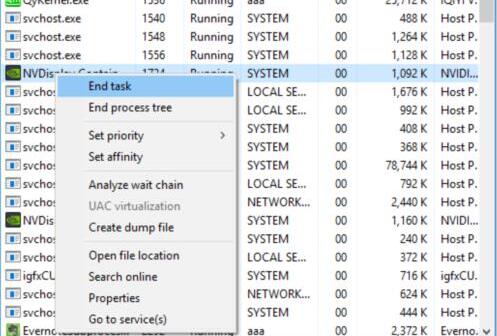
After ending task for the NVnetworkservcie.exe, to solve the error cannot connect to NVIDIA, go deeper to start the NVIDIA Network Services again for Windows 10.
5. Press Windows + R to activate the Run. Type services.msc in the box and hit OK to open Services window.
6. Scroll down to find out NVIDIA Network Service and right click it to Start.
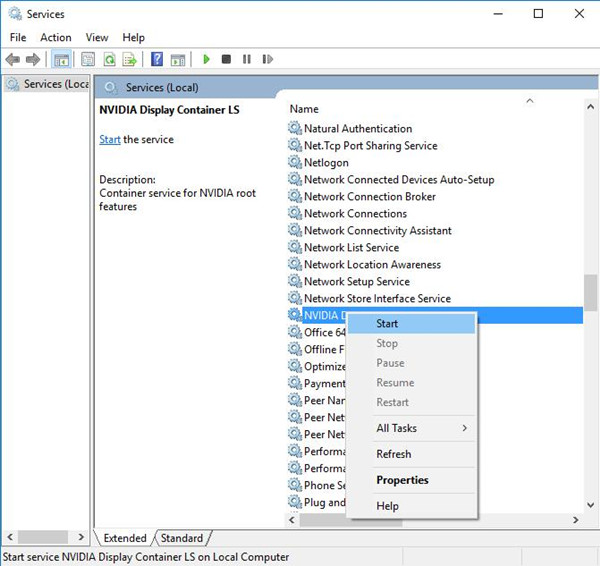
Solution 2: Uninstall and Reinstall GeForce Experience
Sometimes, you find your GeForce Experience cannot download the NVIDIA drivers and returns the simple error of Unable to connect NVIDIA, try again later. Under this circumstance, it is suggested to update the GeForce Experience on Windows 10 especially when it is older than 2.5xx.
1. Exit the running GeForce Experience.
2. Goes to Control Panel > Program and Features to Uninstall the GeForce Experience.
3. Download the latest version of GeForce Experience from here.
4. Following the installation guide to install it step by step.
All done, you are capable of trying to connect the NVIDIA with GeForce Experience and see if GeForce Experience can update drivers for your NVIDIA card drivers this time on Windows 10.
And now, when you opened up it, the error of Unable to connect NVIDIA with your GeForce Experience will not show up.
Solution 3: Update NVIDIA Driver
Some NVIDIA GeForce Experience users have reported that if their GeForce GTX graphics card driver are outdated or incompatible with Windows 10, they cannot also connect to NVIDIA, let alone update drivers automatically for NVIDIA cards.
Accordingly, you might as well spare no effort to download the up-to-date NVIDIA drivers to resolve the unable to connect to NVIDIA error on Windows 10.
For this part, several options are available for you to get the updated video card drivers for Windows 10.
Option 1: Update NVIDIA card drivers in Device Manager
via this path: Device Manager > Display adapter > the NVIDIA GeForce driver > Update driver.
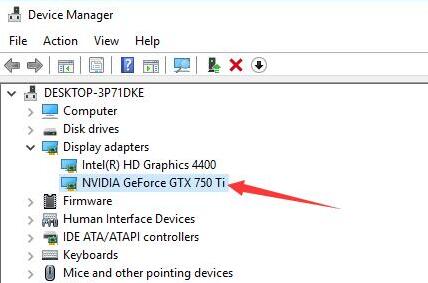
Then follow the instructions to let Windows 10 automatically search online for NVIDIA drivers.
Option 2: Update the NVIDIA Graphics card driver manually
For NVIDIA GeForce users, it is your privileges to turn to NVIDIA Support website to download the latest version of the NVIDIA graphics driver it has released. And here is the solution: Steps for updating NVIDIA drivers manually.
It is possible that after you installed the most up-to-date NVIDIA drivers, the GeForce can connect to NVIDIA.
Option 3: Update NVIDIA Card Drivers Automatically by Driver Booster
To fix GeForce Experience cannot connect to NVIDIA error by updating NVIDIA drivers, or when you failed to find it on NVIDIA site, Driver Booster can be a good helper.
Driver Booster can download the latest NVIDIA graphics drivers for you quickly and safely. It is capable of updating it in two clicks — Scan and Update.

For clients who would rather finish solving unable to connect to NVIDIA problem without delay, Driver Booster can be called the best choice for you.
In reference to this cannot or unable to connect to NVIDIA issue for GeForce Experience, this thread focuses on teaching you resolve this GeForce update error, you are recommended to concentrate on the driver, services related to NVIDIA card.
More Articles:
Fix Gaming Stuttering With FPS Drops After Creators Update






