“DX11 feature level 10.0 is required to run this engine” is a common problem when you are playing Fortnite, PUBG, Valorant, ARK, Dead by Daylight or any other games.
From the warning message, you can see DirectX 11 feature level 10.0 is essential if you would like to play games smoothly or start it correctly. Some of you even call this DX 11 error as one of the DirectX issues on Windows especially Windows 10.
What Does DirectX 11 Feature Level 10.0 mean?
Actually, the DirectX feature level means the Direct3D Feature Level. So if your game shows that the DirectX 11 feature level 10.0 is required to run the engine, it means Direct3D feature level 10.0 is required to run the engine.
Further: (Feature Levels)
Microsoft DirectX consists of four parts, and Direct3D is responsible for 3D graphics and sound effects. The computer graphics card uses the Direct3D part of DirectX.
To better utilize the video card’s ability to process video, Microsoft Direct3D 10.1 API introduces the concept of Feature levels, and is clearly divided into 7 feature levels in Direct3D 11, each level can achieve different graphics card functions. The higher levels will include all the features of the previous levels. When a graphics card manufacturer produces a graphics card, it is necessary to choose a feature level for this graphics card model.
How to Fix DX11 Feature Level 10.0 is Required to Run the Engine?
The DX11 feature level 10.0 error mainly results from the DirectX error, outdated/corrupted video card driver or system bug. According to what it describes, you can fix it by following the methods.
Solution 1: Update the Game
This one is the easiest. If your Fortnite or ARK is experiencing a DirectX 11 feature level 10.0 error, you can check whether your game has a new update. If there is a new version, update your game.
This is to say, usually in newer versions of games, the developers not only optimise the performance of the game but also fix bugs from older versions. For example, the new game version can help resolve the error “DX11 Feature Level 10.0 is Required to Run the Engine” that pops up when the game starts or the game lags.
After that, reboot your computer and restart your game such as Valorant to see if it can run correctly.
Solution 2: Update DirectX for Windows 10, 8, 7
The error shows that the problem is related to DirectX 11. So we can update DirectX to get your game to start properly.
Part 1: Check the DirectX version and Its Feature Levels
With the help of Dxdiag, you are able to know more about the DirectX and its feature levels on Windows 10, 8, 7. After that, you can repair DirectX for your game.
1. In Start search box, type in dxdiag and then hit Enter to move into DirectX Diagnostic Tool.
2. In DirectX Diagnostic Tool > System, you can see the DirectX Version. Here it is DirectX 12 on Windows 10.
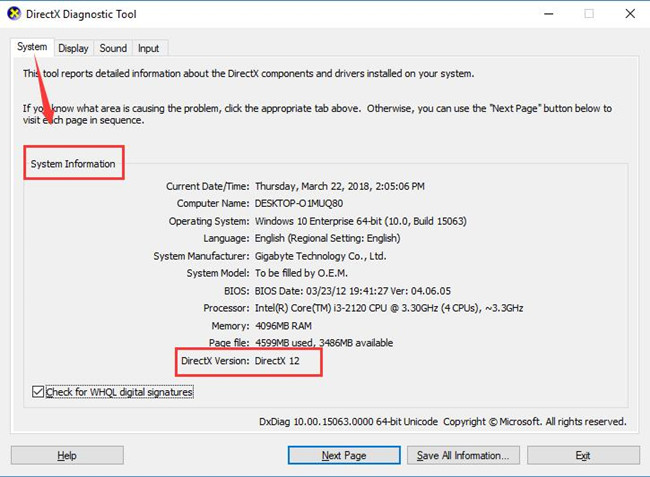
3. Then under the Display tab, check the Feature Levels and make sure that the DirectX Features, including DirectDraw Acceleration, Direct3D Acceleration, AGP Texture Acceleration are Enabled.
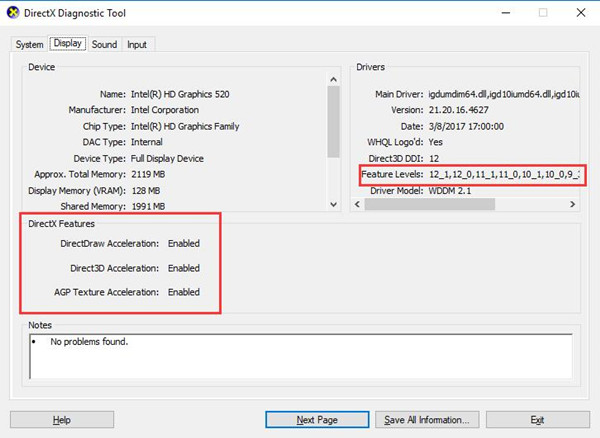
If all the information is correct but the error still occurs, you can choose to update DirectX.
Part 2: Update DirectX to Repair DX11 Error
Whether you can play games well depends much on the DirectX version you are using and the feature level for DirectX.
DirectX has a very long history of accompanying games, and DirectX 12 Ultimate is currently the latest version. Different versions of DirectX are updated in different ways on different Windows systems. The details are as follows.
1. DirectX 11 is automatically integrated into Windows 11 and Windows 10, So you can not find a separate installation package from the official website. If you want to update them, Windows 11/10 “Check for Updates” will help you achieve that.
2. DirectX 11 is included in Windows 8. So if your Windows 8 has the error “DX11 Feature Level 10.0 is Required to Run the Engine”, you should update Windows 8 or Windows 8.1 to the latest version.
3. For Windows 7, DirectX 11.0 is included in it. You can update Windows 7 DirectX 11.0 by installing the service pack. The DirectX 11.1 is available on Windows 7 SP1. To update the DirectX 11.1, you need to download a package from Windows 7 Platform Update.
4. In Windows Vista, the highest DirectX version is DirectX 10.1. So when running a game under Windows Vista, you will not get the error that DX11 Feature Level 10.0 is Required to Run the Engine. To update the DirectX, you can install the service pack.
Solution 3: Uninstall and Reinstall Graphics Driver
In fact, when your PUBG, Fortnite or ARK has the error of “dx11 feature level 10.0 is required to run the engine”, it is most likely related to your graphics card driver.
Although all three major brands of graphics cards support DirectX and will prompt you to install DirectX when installing graphics drivers, incompatible drivers or driver errors can cause this problem.
Tips:
Some people have reported that updating the card drivers directly does not make DX11 feature level 10.0 running, but uninstalling and re-installing the card drivers does.
Uninstall Graphic Drivers Completely:
Completely uninstalling a graphics card driver may require some computer skills, so if you have no idea about it, you can follow this tutorial:
Or you can do it like the next simple steps:
1. You need to go to device manager and find Display adapters > NVIDIA/AMD/Intel Graphic Card > Uninstall drivers.
2. Go to Control Panel > Programs and Features and find the relevant graphics card drivers and associated software to uninstall them.
3. Restart your computer.
Reinstall Graphic Drivers:
In this case, we do not recommend using Device Manager to update the graphics card driver.
Not all manufacturers provide the latest drivers for Microsoft in a timely manner, so it is likely that Device Manager will only install Generic graphic drivers for you. The Microsoft driver may not give the required levels (such as 10.0) of video performance expected by the game and that may be why you see DX11 error.
For reinstalling graphic drivers for your NVIDIA, AMD and Intel video card, you can go to their official site to download the right driver version and install it manually.
But if you don’t know the model of your graphics card and think that finding the right driver is a time-consuming and tedious task, you can try using the following method to do this for you automatically.
Driver Booster is a professional Windows drivers finder and downloader tool. With this software, you can download and update the graphic driver, audio driver, chipset drivers, and accessories drivers automatically.
Besides, Driver Booster can also detect, download, and update the game drivers such as OpenAL, Microsoft Visual C++ Redistributable package, .Net Framework, Microsoft XNA Framework Redistributable, and PhysX, automatically.
1. Download, install and run Driver Booster on Windows gaming PC.
2. Click Scan button.

3. Find Display adapters > Update.

4. If there are game drivers to be updated, you can also update them in advance to avoid unknown errors in some games such as ARK, Valorant, and PUBG.
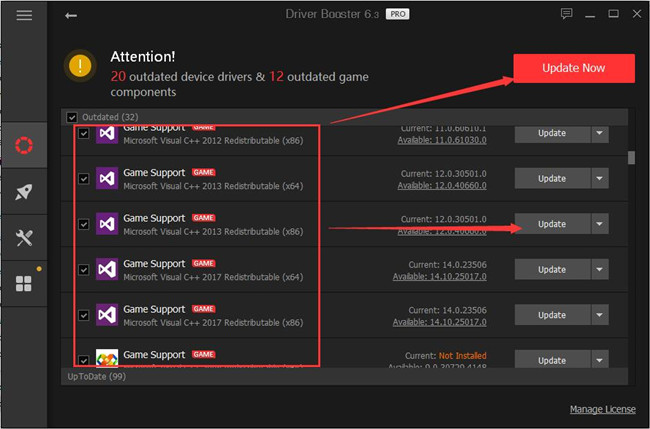
5. Restart computer.
After Driver Booster installed the graphic drivers and game drivers for you, start your game again and you will find there will no more “DX11 feature level 10.0 is required to run the engine” error on Windows 11, 10, 8 and 7.
Solution 4: Update Windows System to Further Fix Feature Level Error
Normally, these updates will bring you more functionalities to deal with various issues.
Therefore, when you run into “DX11 feature level 10.0 is required to run the engine” error, you may as well attempt to check if there are any updates on your PC.
For Windows 11/10/8:
Go to Start > Settings > Windows & Security > Windows Update > Check for Updates. In Windows 11 and Windows 8, the path is slightly different.
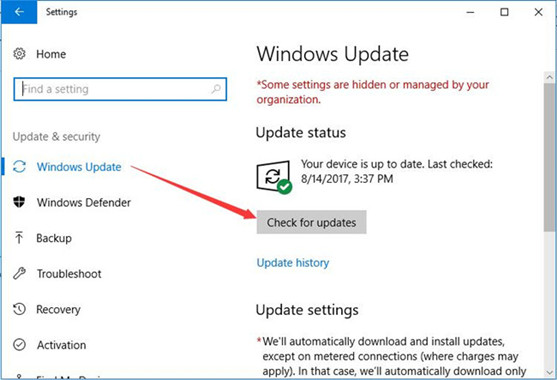
For Windows 7:
Select Start > Control Panel > System and Security > Windows Update.
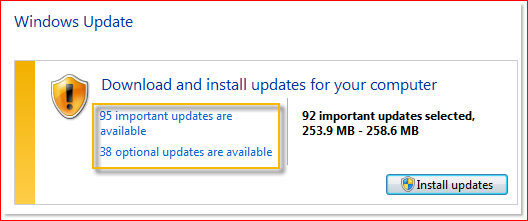
Click the important updates or optional updates and then select one or more update items to update it.
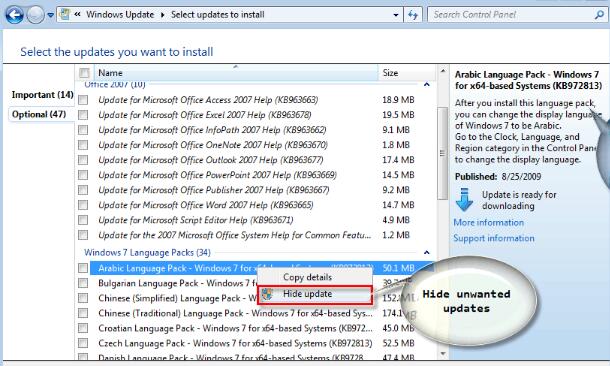
In this sense, Windows updates will automatically install on your PC and if possible, they can make your PUBG, Fortnite, Valorant, ARK games runs well without DX11 feature level 10.0 needed to run error.
FAQ about DX11 Feature Level 10.0 is Required to Run the Engine Error
In Windows 11, Windows 10 and Windows 8, you can update your system directly to download it.
On Windows 7 and Windows Vista, you will need to download an additional update package to update it.
You can follow this link to download DirectX Level 10.0.
1. Search dxdiag in the search box to open DirectX Diagnositc Tool.
2. Open Display tab. In the Drivers information, you can see the feature levels.
You don’t need to do this. In Windows 10, DirectX 11 is enabled by default. You can also use DirectX Diagnositc Tool to see its status.
There is no way to update your DirectX Feature level alone. But if your graphics card can support a higher Direct 3D feature level, you can update your graphics card drivers to increment the DirectX feature level.
DirectX 11 has 7 different Direct3D feature levels, which are: D3D Feature Level 9_1, D3D Feature Level 9_2, D3D Feature Level 9_3, D3D Feature Level 10 _0, D3D Feature Level 10_1, D3D Feature Level 11_0, and D3D Feature Level 11_1.
More Articles:
Solved: Cannot Install DirectX Windows 10






