Contents:
Enable Adobe Flash Player Overview
How to Enable Windows Flash Player in Web Browser?
It gradually becomes a common sense that every browser needs to download adobe flash player on Windows 10. You may often have a question: Do I have a flash? Surprisingly, it is not flash player not working concerns you, how to enable adobe flash player for Google Chrome, Microsoft Edge, Firefox and even Internet Explorer is what haunts in your mind.
Recently, the flash player is integrated into Google Chrome, Firefox, Microsoft Edge, Opera, etc. You can see this notification while you start the Google Chrome or Microsoft Edge or some other browsers on Windows 10. So you do not need to install flash player. But here an adobe flash player test is available, just hit Test Flash Payer.
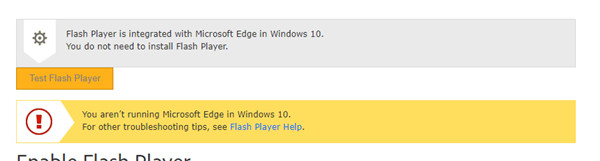
But In previous times, you can often run into an error that you cannot perform this action due to the low version of the browser, to do that, please update the flash player Windows 10. As for why you encounter flash player issues, the reason lies in that there is the flash player is responsible for the browser to run, for instance, view multimedia contents and execute applications.
In this way, it is necessary for you to find the flash player version and enable it for Windows 10. Of course, disable the Adobe flash player if you want in some situations.
Furthermore, in some cases, you may also want to get the latest version of adobe flash player for Google Chrome, or Microsoft Edge.
How to Enable Windows Flash Player in Web Browser?
Now you would better manage to learn how to download and then enable flash player on Windows 10 manually if the adobe flash player has not come with Google Chrome, Firefox, Microsoft Edge, etc. on that occasion, you can either troubleshoot flash player or update it on Windows 10.
Tips: Since in Firefox and Internet Explorer, you can notice that the flash player is called Shockwave flash, it is no wonder you observe the shockwave flash object flash.ocx in this browser.
- Enable Google Chrome Flash Player
- Enable Microsoft Edge Flash Player
- Enable Firefox Flash Player
- Enable Internet Explorer Flash Player
Part 1: Enable Flash Player for Google Chrome on Windows 10/11
In this section, in the first place, you are to get down to know about how to activate the adobe flash player on Google Chrome.
1. Open Google Chrome application on your PC.
2. In Google Chrome, click Toolbar and then select Settings from the list.
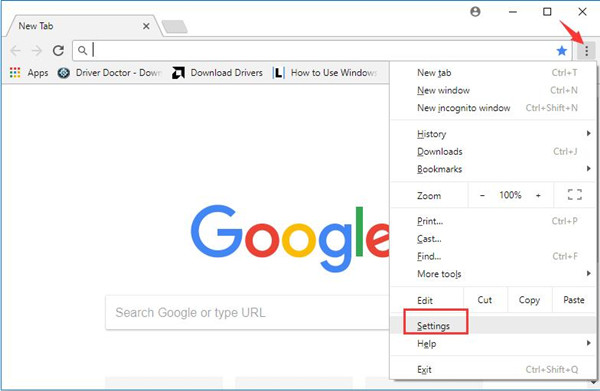
3. In Google Chrome Settings, scroll down the webpage to locate Advanced.
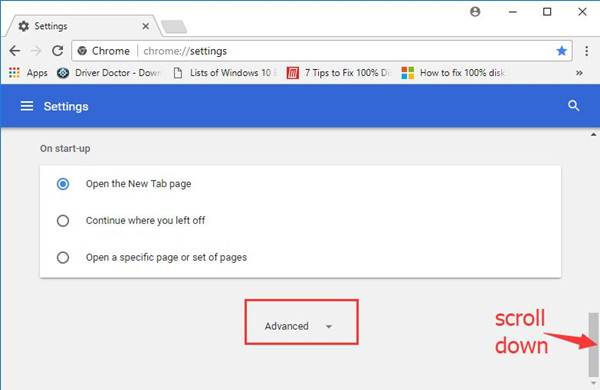
4. In the Advanced settings, find out Content settings.
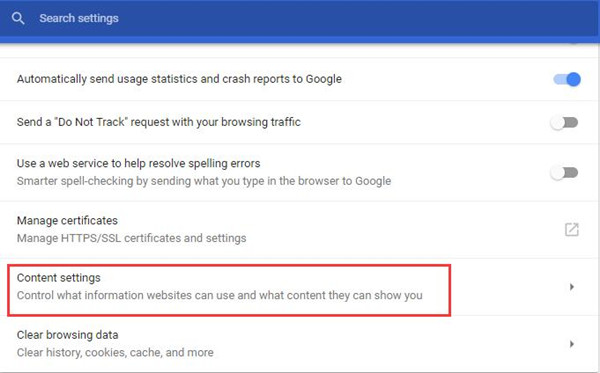
It is to control what information websites can use and what content they can show you.
5. Open Content settings and then choose Flash.
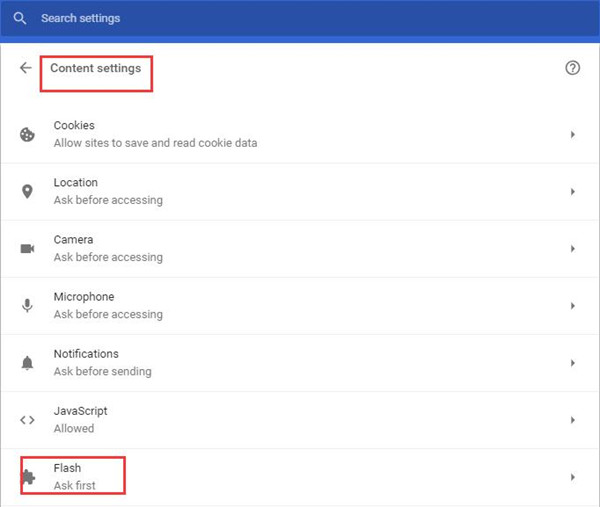
6. In Flash settings, under Allow tab, copy and paste the site. And if you have many sites to run flash player, just click Add to add them on the list.
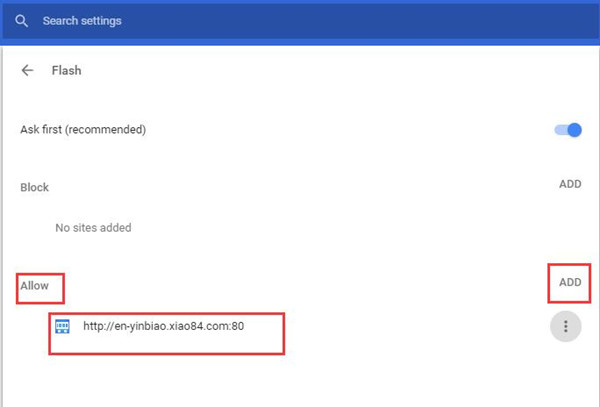
Here you can set to ask for your permission before using flash in Google Chrome on Windows 10.
Under this circumstance, you are qualified to enable and use adobe flash player on Google Chrome as you wish.
Related: How to Update Chrome://Components on Windows 10/11
Part 2: Enable Windows Adobe Flash Player on Microsoft Edge
It is well known that the embedded-in web browser on Windows 10 is Microsoft Edge. So it may be the hope of many users to update adobe flash player for Microsoft Edge on Windows 10.
Or to fix flash player problems, you can also try the following steps.
1. In Microsoft Edge browser, click the toolbar which shows itself as three dots and then choose Settings.
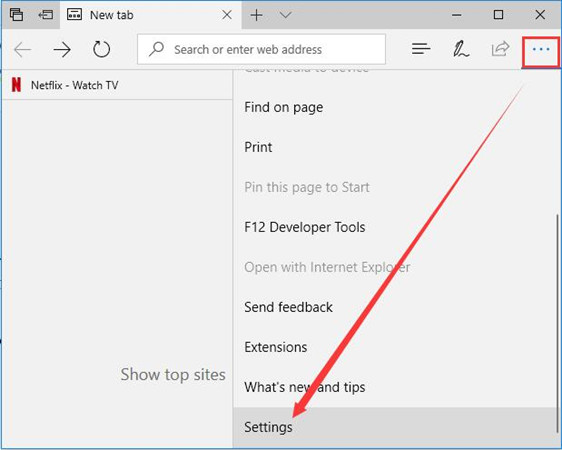
2. Then in the Settings window, pick out View advanced settings in Advanced settings.
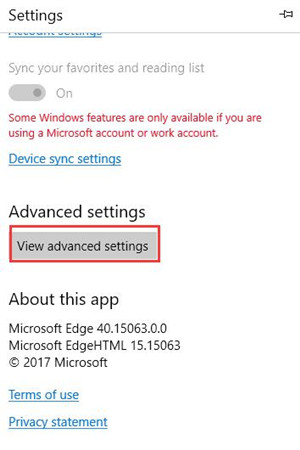
3. Then attempt to switch on Use Adobe flash player.
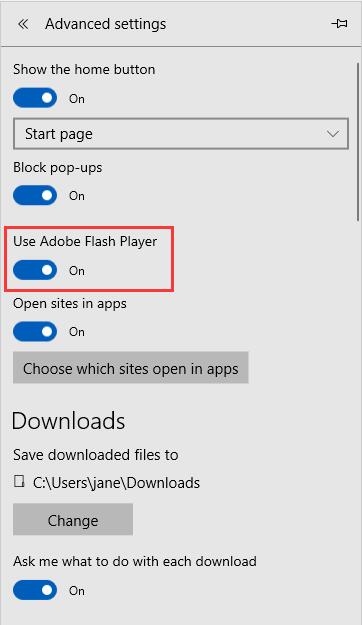
After that, every time you boot Microsoft Edge, you can see the Adobe flash player is enabled on Windows 10. And if you feel like to disable flash player, make attempt to just switch off this choice – Use Adobe Flash Player.
Related: Microsoft Edge Keeps Crashing on Windows 10
Part 3: Enable Firefox Flash Player on Windows 10/11
In the same way, it is also feasible for you to get the Adobe Flash Player for Firefox. You may be as well-to-do that if you have Mozilla Firefox installed on Windows 10.
You will obviously see that the flash player is Shockwave Flash rather than the normal Adobe flash player.
1. Turn on Mozilla Firefox.
2. In Firefox webpage, on the top right corner, click Settings image (three lines) and then pick out Add-ons.
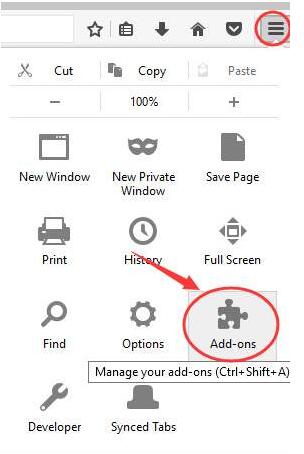
3. Then on the right pane, choose Plugins and then set it as Always Active.
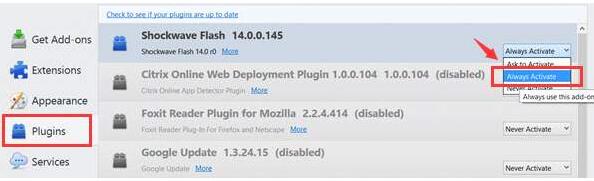
And if here you find the Adobe flash player is not working, manage to update it from the official site and then enable it again for Windows 10.
Part 4: Enable Windows 10 Adobe Flash Player for Internet Explorer
For the people who have flash player on Windows 10, you might as well spare no efforts to update the flash player. Once you got the newest version of Adobe flash player, you could also enable it on the browser Internet Explorer.
Here you need to pay attention that the flash player in Internet Explorer is Shockwave Flash Object.
1. Double click the Internet Explorer on your Desktop to turn on it.
2. In Internet Explorer, hit the Settings image and then select Manage add-ons in it.
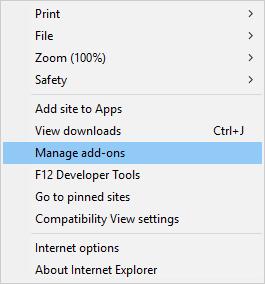
3. Then under Toolbars and Extensions, locate Shockwave Flash Object and then make sure it is Enabled.

Then decide to check if the Adobe flash player is opened by run some actions in Internet Explorer.
To sum up, there is much need for you to sometimes download, update, and then enable Adobe flash player for Google Chrome, Firefox, Microsoft Edge or any other web browsers on Windows 10. You can refer to the ways in this post, it will be helpful for you.
More Articles:
Fix Google Chrome High CPU Usage on Windows 10/11
How to Disable Hardware Acceleration on Google Chrome, Firefox and Microsoft Edge





