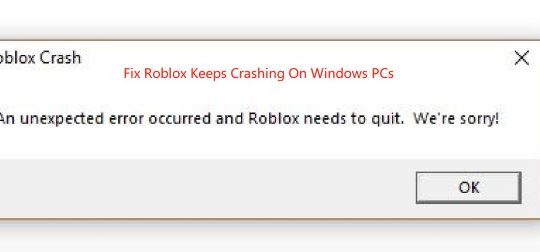Fallout 4 lovers often get this error. The Fallout 4 keeps crashing after the launcher or get stuck in an infinite loading loop. Every time you open your game, Fallout 4 crashing on startup on Windows 10. And someone reported that the Fallout 4 opens then closes on the new system Windows 11.
If you happened to this issue, Fallout won’t open can also be familiar to you. Like game stuttering with fps drops, this Xbox One Fallout 4 crash upon launch can disable you from enjoying your games smoothly on Windows 10.
To alleviate your anxiety, here come the effective ways to solve Fallout 4 not launching Windows 10 error.
How to Fix Fallout 4 Crash on Startup Windows 11, 10?
This Fallout 4 problem is not limited to Windows 10, you can also run into Fallout 4 crash on startup on Windows 7. Whatever it is, the major causes of the not working Fallout Xbox One range from hardware issues to software errors, such as graphics card driver, so you are to resolve the Fallout 4 crashing error on Windows 10 by fixing your hardware problems and driver troubles.
It is believed that the corrupted or damaged display driver is to blame for the Fallout 4 cannot open as usual. And the hardware requirement can also be categorized into one of the reasons as well.
Solutions:
- 1: Update Windows 10 Fallout 4 Application
- 2: Update Graphics Driver
- 3: Uninstall Third-Party Antivirus Software
- 4: Change Windows Resolution and Fallout 4 Resolution
- 5: Change Fallout 4 Settings
- 6: Run SFC to Solve Not Working Fallout 4
Solution 1: Update Windows 10 Fallout 4 Application
Normally, to install and run Fallout well on Windows 10, certain hardware requirements must be met. You need to make sure your system is compatible and suitable to run Fallout 4 properly.
Besides that, you are supposed to make sure you have installed the latest version of Fallout 4. Only in this way can Fallout 4 be away from crashing after launching and Fallout launcher works well on Windows 10.
To update the Fallout 4 app, you may as well manage to navigate to Fallout official site to get the up-to-date Fallout software.
Upon the moment you downloaded the recently released Fallout 4, try to start it again to see if Fallout 4 crash will pop up this time on Windows 10.
Solution 2: Update Graphics Driver
The video card driver to some extent can cause your Fallout 4 has stopped working on launch in Windows 10. In a large sense, updating the display driver is helpful to fix the Fallout 4 crash on startup in the computer.
#1: Update Graphic Driver Automatically
If you are not acquainted with downloading the latest display driver in order to fix Fallout 4 crashing error on Windows 10, Driver Booster can help you automatically find out the missing or outmoded driver and then install it within a single click.
It is said Driver Booster has the incomparable base of drivers and it enables you to do a scheduled scan according to your time. In this way, Fallout 3 or 4 slow loading and keeps crashing will be removed effectively.
1. Download, install and run Driver Booster on Windows 11 or Windows 10.
2. Then click Scan to let Driver Booster scan for all the missing or corrupted driver including the graphics driver.
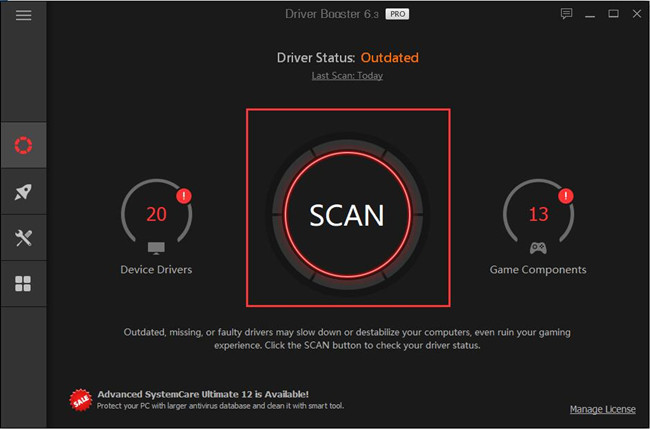
3. Slide down to locate Display adapters and then decide to Update your video card driver.
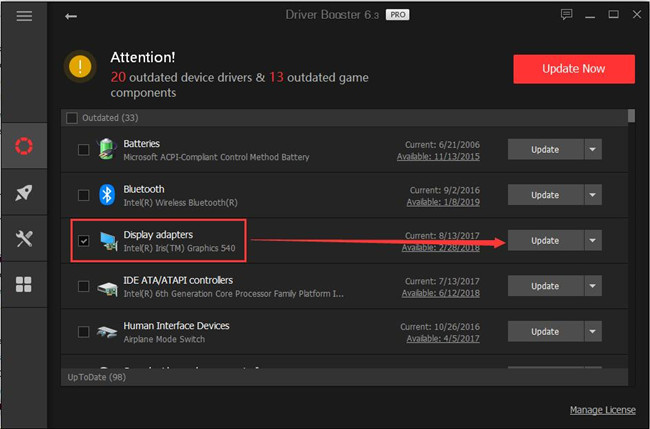
You will find your NVIDIA, Intel, or AMD driver has been successfully updated on Windows 10 or Windows 11. It is a necessity to launch Fallout 3 or 4 to see if Fallout keeps crashing with slow loading persists on your PC.
Here being a game, Fallout 4 keeps crashing at startup can be further solved by Game Support component and Game Boost functionality offered by Driver Booster.
4. Scroll down Driver Booster interface to Update the Game Support.
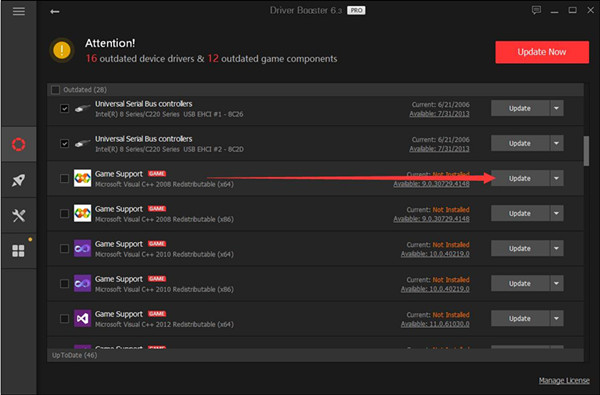
Click hit the second icon of Boost and then Turn on Game Boost to avoid Fallout 4 crashing.
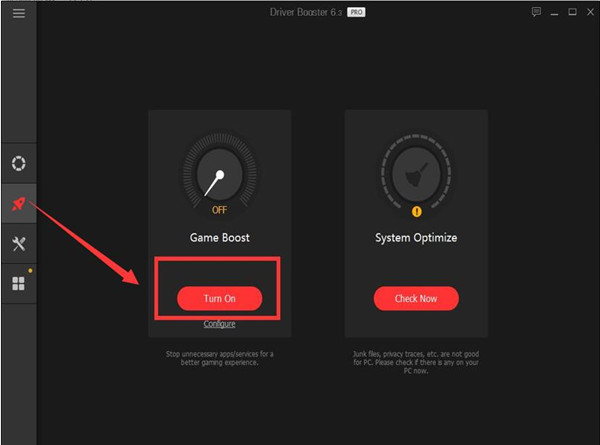
With the Game Support and Game Boost from Driver Booster, it is predictable that the game Fallout 3 or 4 is not crashing and loading slowly will disappear from Windows 10.
#2: Update the Graphics Driver in Device Manager
You can also update the display driver in Device Manager. If possible, you will get the up-to-date video card driver from Device Manager, thus fixing Fallout 4 crashing and not launching on Windows 10.
1. Open Device Manager.
2. In Device Manager, locate and expand Display adapters and then right click the display driver to Update driver.

3. Then decide to Search automatically for updated driver software.
Device Manager will be searching online for the video card driver you need and install it automatically once it finds any.
Here if Windows 10 Device Manager failed to get the up-to-date graphics driver for you, you can take advantage of more ways to update AMD driver or Intel driver.
Possibly, the new graphics card driver is able to make the crashing Fallout 4 disappear.
Solution 3: Uninstall Third-Party Antivirus Software
To avoid the interruption from some third-party applications, you are supposed to attempt to remove the antivirus program you have downloaded online, like Avast, AVG, etc.
You can try to finish that goal in Control Panel. Maybe without the presence of these applications, Fallout 4 won’t crash anymore on Windows 10.
1. Go to Control Panel.
2. Determiner to View by Category and then find out Uninstall a program under Programs.
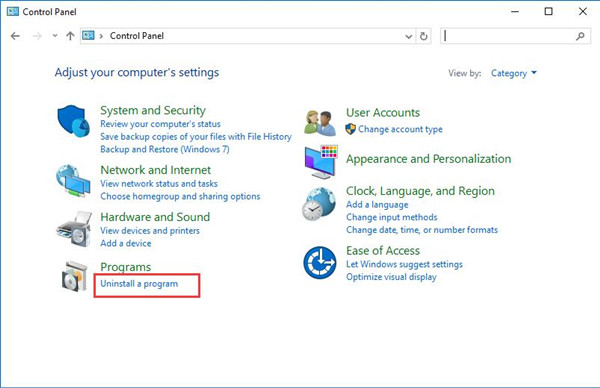
3. Then in Programs and Features, locate the software you need to get rid of to Uninstall it.
4. Reboot your PC to take effect.
When you login in again, you can manage to open your Fallout 4 to check whether or not you will encounter Fallout 4 crashes on startup Windows 7.
Solution 4: Change Windows Resolution and Fallout 4 Resolution
It seems absurd, but regarding what the users report, resolution can affect the performance of Fallout 4. Therefore, when you stumble upon Fallout 4 stopped working on start, it is advisable to change both the computer resolution and the Fallout 4 resolution to fix the issue.
To change the computer resolution, just go with the following steps.
1. Right click the Desktop to open the Display settings.
2. Then under Display, hit Advanced display settings.
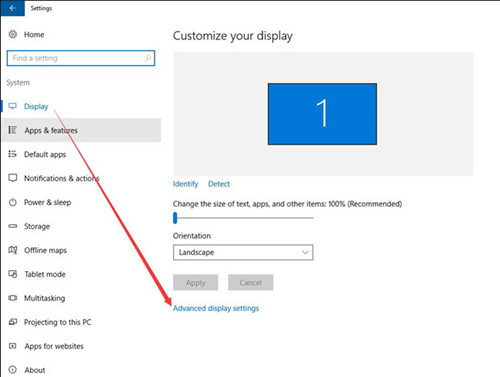
3. Choose a resolution you want. Or you can just set the recommended one.
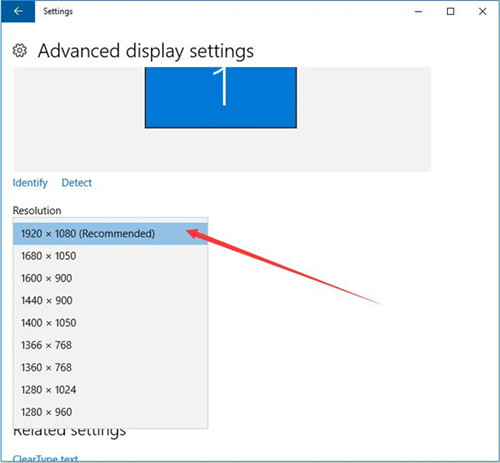
After fixing Fallout 4 resolution bug, open Fallout 4 to make sure both the computer resolution and the game resolution are the same on Windows 10.
Solution 5: Change Fallout 4 Settings
Here Fallout 4 settings refer to the Windowed Mode and Borderless in Fallout 4. It is said they can save your Xbox one game. In the situation where Fallout 4 crashes on startup on Windows 10, you might as well make use of this way.
1. Open your Fallout 4 from your Desktop.
2. Then choose Fallout 4 Options, tick the box of Windowed Mode and Borderless and then click OK to save changes.
Here you can see the resolution of Fallout. It is 1920 X 1080, which is the same as screen resolution.
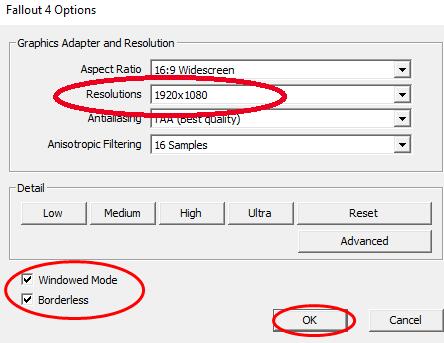
3. Then under Tweaks, check the box of Disable Intro Video and uncheck the box of Enable God Rays. At last, hit Save.
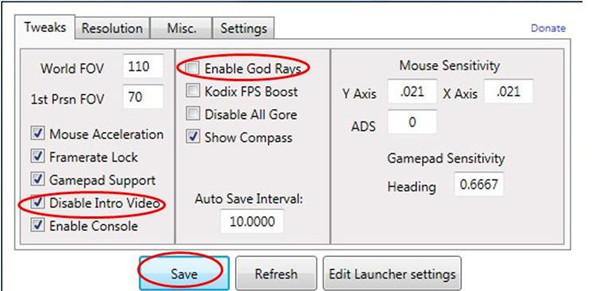
If you have done all these operations, close Fallout 4 and then boot it up again. Fallout 4 crashing will not come to you on Windows 10 as you have set it properly.
Solution 6: Run SFC to Solve Not Working Fallout 4
You need to ascertain there are no corrupted system files on Windows 10. As file corruption can be one of the causes making your Fallout 4 stop working.
You can use System File Checker to check and then correct the corrupted or damaged files on your PC.
1. Search Command Prompt in the search box and then right click the result to Run as administrator.
2. Then in Command Prompt, type in sfc/scannow and then press Enter to run SFC.
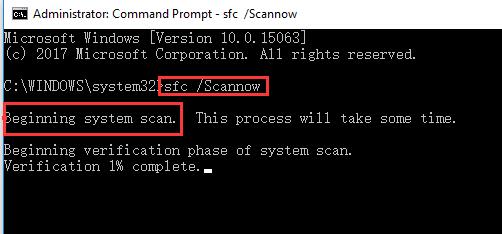
Once the corrupted files are corrected, it is predictable that Windows 10 Fallout 4 application will back to normal from crashing.
All in all, you are able to find a suitable way to fix the Fallout 4 crash on launch error in the post. But if these solutions are useless in your case, you can also manage to delete all the files related to Fallout 4 in this PC. Or uninstall it for a while and then reinstall a new one.
More Articles:
Fix League of Legends Won’t Open Issue