As for why the code 43 error occurs, the reason lies in that the device manager stops a hardware device because the hardware reported to the Windows that it is having some kind of unspecified issues.
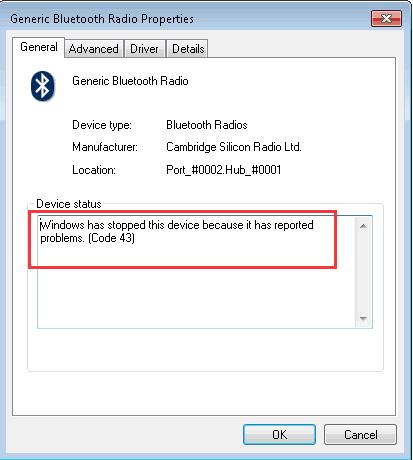
So it is obvious that the presence of code 43 is either due to hardware issue or driver problem and more specifically, it is usually related to the video card and USB devices, such as printer, webcam, etc.
Therefore, you are required to fix code 43 error mainly in two aspects, they are hardware and driver issues.
With regard to a hardware issue, it is straightforward. You can restart your computer to see if it works, or on the other hand, you need to restore the driver to the last version to avoid the driver conflict.
Unless it is the driver issue, the error code 43 may have been solved. If not, it must be the driver problem in device manager. So under this circumstance, you need to reinstall the driver for the device to fix code 43 error. There are two ways to reinstall the driver for the device.
1: Reinstall the driver for the device in Device Manager
Step 1: Enter Device Manager.
Step 2: Right-click the problematic driver and choose to Uninstall it. And then click OK.

Step 3: After the uninstallation, click the Scan for Hardware changes button.
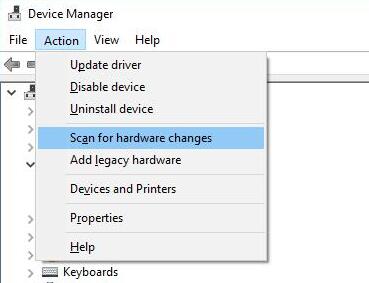
Then the Windows will automatically reinstall the driver for you.
So you can use the Windows embedded tool to reinstall the faulty driver.
2: Reinstall the driver Automatically
If the manual way of reinstalling the driver has not fixed your error code 43, you can turn to the automatic driver tool – Driver Booster.
Driver Booster will help you find all the missing or corrupted drivers and will not let you download or install any unnecessary or even risky drivers on your computer.
At the very beginning, download, install and run Driver Booster on your computer.
1. Click Scan. Driver Booster will scan your computer for the outdated drivers by clicking Scan button.

2. Locate the specific device driver under the category group and then choose to Update it.
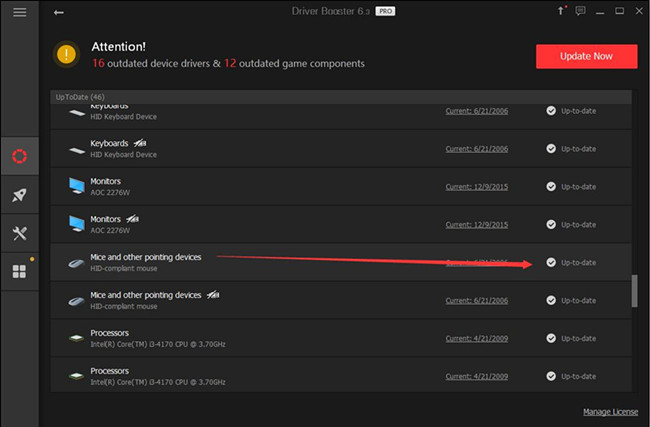
3. Or you can also decide to Update Now to update all the drivers at the same time.

Then Driver Booster will download and install the updated drivers automatically for you.
In this case, you can have fixed error code 43 by mainly resolving the hardware and driver issues, especially the driver problems.
More Articles:
Fix USB to Serial Comm Port Code 10 Error on Windows 10/11






