Contents:
DVD Drive Not Working Overview:
How to Fix DVD Drive Not Showing up on Windows 10?
DVD Drive Not Working Overview:
It is usual that our DVD drive is not seen or shows a yellow exclamation in Windows 10 or the DVD drive cannot read discs. There are various problems with DVD drive after the Windows 10 upgrading from Windows 7/8. The DVD drive not working in Windows 10 may include:
DVD drive not recognized in Windows 10
DVD drive not showing up/ detected in Windows 10
How to Fix DVD Drive Not Showing up on Windows 10?
But what can we do to deal with this problem? Here to solve the above DVD problems, the following solutions are offered to help you.
Solutions:
1: Check DVD and Disk Drive Hardware
2: Uninstall DVD and IDE ATA/ATAPI Controller Drivers
4: Fix DVD Drive Not Working Automatically
Solution 1: Check DVD and Disk Drive Hardware
To some extent, if you find that your DVD drive can’t be detected by Windows 10, hence not showing up in device manager, there is a high probability that your DVD drive is physically bad or broken. It is wise to first make sure your DVD or CD drive is in good shape, thus saving the trouble to go after further solutions.
You need to do the following things:
1. Clean the disk drive on your PC with a clean and dry cloth.
2. Then insert another DVD drive on the disk drive on your computer to see if the DVD player can work.
3. Then insert your DVD drive on another PC to check if it works on another PC.
If the other DVD player works on your PC, it means your DVD drive is broken or unsuitable with the PC. You are supposed to fix the problems on Windows 10, like the DVD drive driver and DVD related registries.
If your DVD drive can play on any other PC, perhaps it is your disk drive error. You can try to clean it up at first in case the disk drive is dirty with dust and then replace it if cleaning is useless.
Solution 2: Uninstall DVD and IDE ATA/ATAPI Controller Drivers
When our DVD drive is not working in Windows 10, especially DVD not recognized in Windows 10, we can firstly use device manager to uninstall the device to check in case it is not compatible with our Windows 10 after we upgraded our system from Windows 7/8 to Windows 10.
Step 1: Open Device Manager.
Step 2: Expand DVD/CD—ROM drives tree and find the DVD device.
Step 3: Right—click the DVD device and choose Uninstall from the options menu.
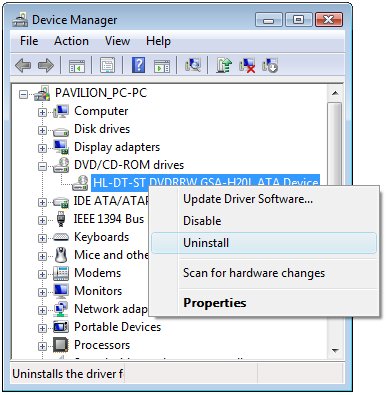
At this moment, do not restart your PC as you may need to uninstall the ATA Channel controllers and Standard SATA Controller if they are listed in Device Manager.
To do that, just expand IDE ATA/ATAPI Controllers and then right click the ATA Channel controller or Standard SATA Controller to Uninstall them as well.
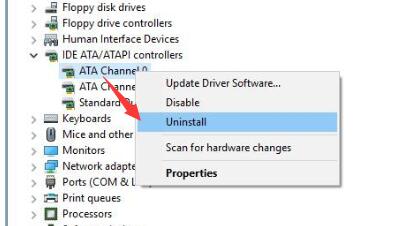
Upon eradicating the erroneous DVD drive driver, of course, you can reboot Windows 10 to reinstall these uninstalled drivers. But more often than not, Device Manager is unable to find the right or latest DVD driver for Windows 10. That is why now you would better move on to try more ways out.
Solution 3: Update the IDE ATA/ATAPI Driver
Provided that DVD Drive is not showing up in Windows 10, you will also find it frustrating to turn to Device Manager to view the driver condition of the DVD Drive. In this sense, you may as well transfer the work to Driver Booster. As the top one driver updater, Driver Booster is able to find out the outdated or corrupted DVD or CD-ROM driver and then get the most suitable one for you.
You can also Use Driver Booster to help you update the latest DVD drivers and IDE ATA/ATAPI driver for you on Windows 10.
You can Download Driver Booster at first.
After the download, install and run it on your computer. Then Driver Booster will Scan > Update the latest drivers for you automatically, including CD/ DVD latest driver and the IDE ATA/ATAPI Driver for Windows 10.
Step 1: Scan.

Step 2: Update.
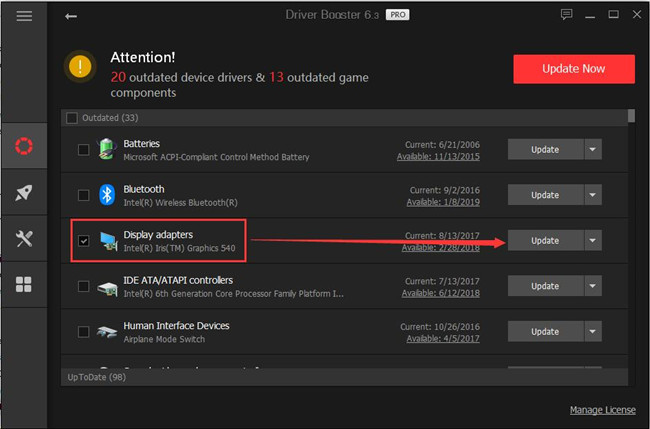
At this time, you can download all the drivers for Windows 10 by clicking Update Now. Or you can also choose to download the drivers you want to update one by one by clicking Update button beside the driver.
After the downloading is finished, you can install the drivers the DVD drive on your computer. All completed, you can see the DVD drive appear again in device manager.
Driver Booster will finish the whole downloading process in several seconds with three clicks, so if you intend to updating DVD drive in a quick and convenient way. It will be a perfect choice. Therefore, it is evident that people can use Driver Booster to solve DVD not showing up, DVD not recognized problems by updating DVD driver and IDE ATA/ATAPI Driver for Windows 10.
Solution 4: Fix DVD Drive Not Working Automatically
If you find it of no use updating the DVD drive driver under IDE ATA/ATAPI Controllers, and the DVD driver is still missing or not recognized on Windows 10, there is much need and feasibility to resolve this DVD drive not showing up in Windows 10 automatically with Advanced SystemCare. It is all-in-one software designed to optimize the system, game, file, disk, etc.
Here with regard to DVD drive not showing up in Windows 10, Advanced SystemCare will provide the advanced and professional tool – Win Fix for you.
1. Download, install and run Advanced SystemCare.
2. Then under Toolbox, find out and hit Win Fix.
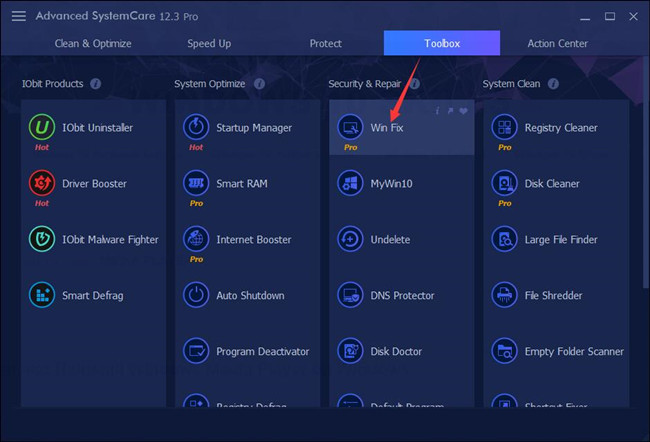
In this way, Advanced SystemCare will install Win Fix immediately for you.
3. In IObit Win Fix, locate Advanced fix > System.
4. Under the System tab, on the right pane, try to Fix CD drive or DVD drive is missing or is not recognized by Windows or other programs.
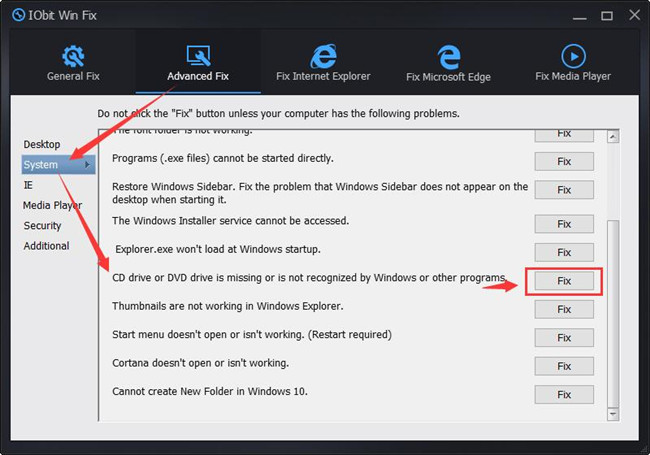
Instantly, your DVD drive not working error will be fixed automatically by Advanced SystemCare Win Fix. You can check in Device Manager whether the DVD drive is recognized by Windows 10. Otherwise, maybe you have to modify the registry to make it back to work.
Solution 5: Fix DVD Not Showing Up by Modifying Registry Editor
If updating DVD drivers and IDE ATA/ATAPI Driver has resolved your DVD not recognized problem, but DVD drive is still not showing up, you can try to solve it with Registry Editor.
Step 1: Type Regedit in the Search Box and press Enter to get into Registry Editor.
Step 2: Click the arrow next to the following items in the list:
HKEY_LOCAL_MACHINE/System/Current Control Set/Control/Class
Step 3: Select 4D36E965-E325-11CE-BFC1-08002BE10318, and make sure you have chosen the right one, for there are so many options.
Step 4: Find out the LowerFilters and UpperFilters values on the right side of Registry Editor and then right-click them and choose to Delete them all.
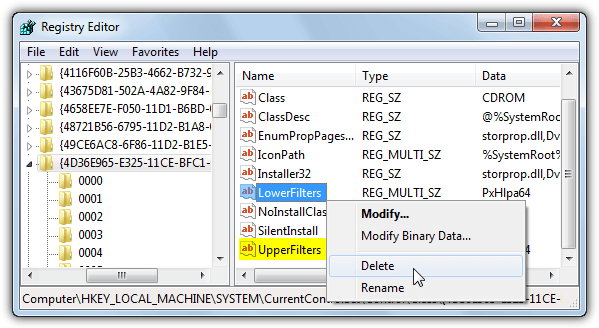
If there is an only UpperFilters value or LowerFilters value, delete it as long as it exists.
Step 5: Close the Registry Editor and Restart the computer.
So in this way, you can also solve the DVD drive not working problem, especially for DVD not showing up error.
Solution 6: Troubleshoot DVD drive
When we upgraded our computer from Windows 7/8 to Windows 10, there will be many driver problems. So we can use Troubleshooting to fix the drive errors. Here we can use it to fix DVD not working problem.
Step 1: Type Troubleshooting in the search box and click the choice appeared on the top to enter Troubleshooting window.
Step 2: Find out Hardware and Sound and click it. Then in the Hardware and Sound window, locate Hardware and devices. and then click Run the Troubleshooter.
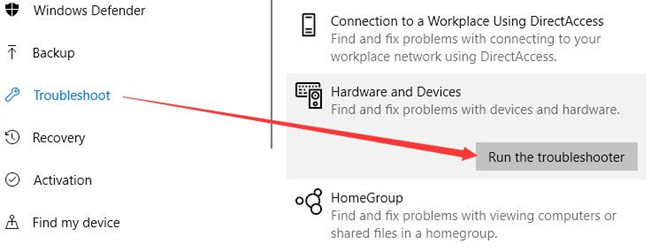
Step 3: Detect the problem. After you have clicked, Windows will automatically detect the hardware and devices, including DVD drive.
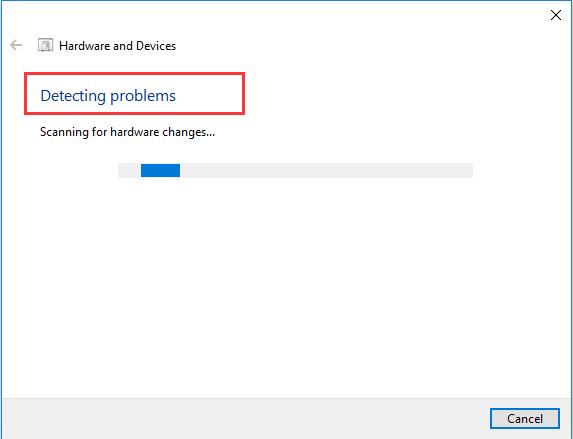
After the detecting is finished, you should click Apply to fix.
This is a way of using Troubleshooting to solve the DVD drive not showing up, DVD drive not recognized problem, which is very convenient for Troubleshooting is embedded in Windows 10, it is no need for us to turn to other tools.
Having followed the solutions, you probably have resolved your DVD, not working problems, such as DVD not be recognized, DVD not showing up or being detected.
Related Articles:
Download Standard SATA AHCI Controll Driver for Windows 10







The windows 10 trouble shooter for ‘Hardware and Devices’ does not show up where it was suggested.
You can still get the ‘Hardware and devices ‘ trouble shooter by opening the ‘cmd’ and then entering : msdt.exe -id DeviceDiagnostic