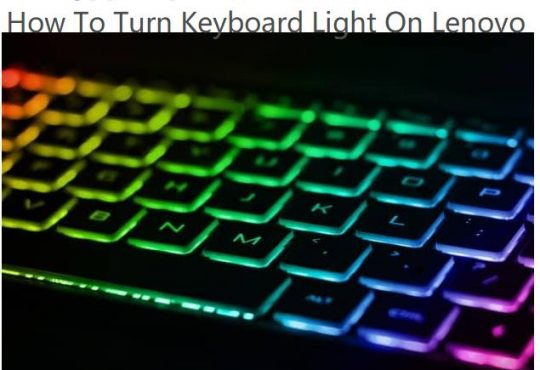Some people use a laptop as a desktop because the desktop had a big screen and will get higher images video and gaming experience. If you are using an external monitor on the laptop for your Windows 10, maybe there is something you need to know or you may have these problems before.
Contents:
- How to Connect External Monitor to Laptop on Windows 10
- How to reset the external monitor resolution?
- How to Fix Windows 10 Cannot Detect Extend Monitor?
How to Connect External Monitor to Laptop on Windows 10
This is a common issue about the using monitor on a laptop. Because if you want to use the external monitor to replace the laptop screen, you need to connect it to the laptop at first. And the next is the solution.
1. Connect your monitor power cable to the socket to make sure the monitor can work properly, and then turn on your monitor screen switch.
2. Plug the monitor VGA cable to the laptop VGA port.

3. Press Win + P to open the project. And here are Windows 10 shortcuts you should know.
4. In the project, choose any of the options you want.
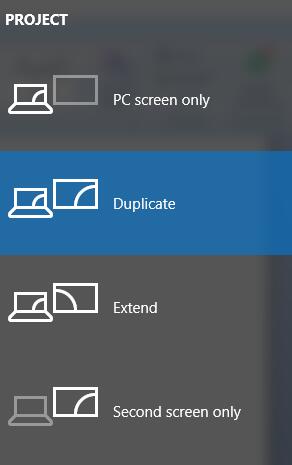
PC Screen only mode means you can only use the laptop screen.
Duplicate mode means laptop screen and external monitor can display the images and contents synchronously.
Extend mode means you can move windows 10 images from one to the other screen.
Second screen only mode means the images can only display on the external monitor. Choosing this mode, you can display images on the second screen. This mode often used when the laptop is used as a desktop.
How to reset the external monitor resolution?
If you choose the external monitor to display images, you can set the high resolution to improve image performance. And if you want to use this, you need to connect the monitor to a laptop with the second screen only mode. After you set this, you can follow the next steps.
1. Right-click blank on the desktop and choose Display settings to open system basic settings.
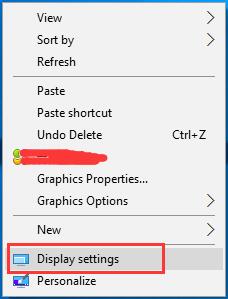
2. In Multiple displays, choose Show only on 2 from the drop-down list.
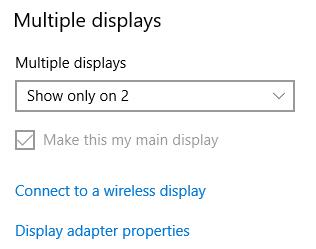
3. After that, the system will automatically help to recommend the best resolution for your monitor.
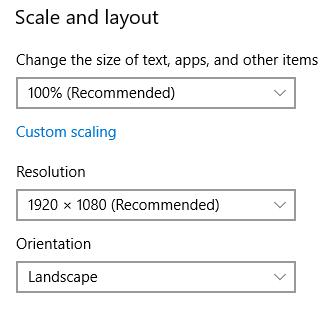
If you choosing Duplicate these displays, it will recommend the low resolution from your two monitors.
If it does not, you can reset it by yourself.
For reset the monitor resolution, you need to choose a monitor a first and then set the scale and layout, resolution, orientation, etc.
Of course, there are some problems will occur about using the second monitor on the laptop. And the most common is Windows 10 cannot detect the external monitor.
How to Fix Windows 10 Cannot Detect Extend Monitor?
After you connect the monitor to the laptop, Windows 10 can detect your monitor. In normal, there will be 2 displays:
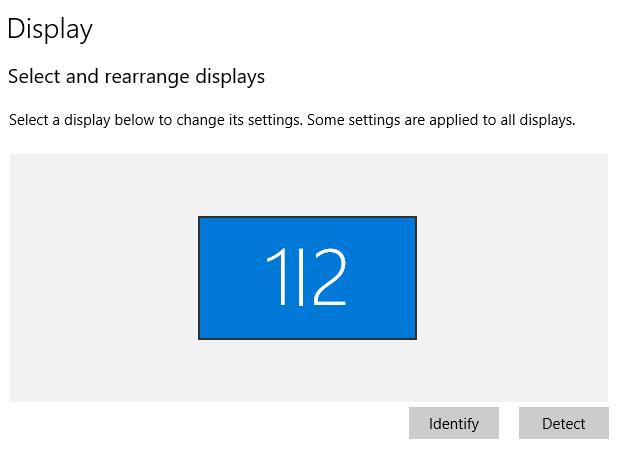
But if the second monitor cannot recognize by Windows 10, it will show as below. Even if you click the Detect button, the result still doesn’t detect another display.
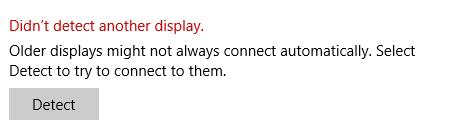
So if Windows 10 can’t detect the second monitor, you can fix it by updating your graphic driver.
Update Graphcis Driver in Device Manager:
1. Open device manager.
2. Expand Display adapters.
3. Right-click the graphic card > Update Driver to update the graphic driver to the latest version.

After that, reboot your computer to make the graphic card driver updated.
If this cannot help you to solve the problem, you can try to download the latest version of the graphic driver with the help of professional driver updating tool or from the official site to install the graphic driver manually.
Update Display Driver Automatically:
Driver Booster can help you update the graphic driver automatically. After you scan the computer, it will recommend you the latest drivers including the graphic driver, then download and update it for you.
1. Download, install and run Driver Booster.
2. Then click Scan to let Driver Booster to search for outdated, missing, and corrupted device drivers.

If your monitor can’t be detected by Windows 10, perhaps you can notice that your Intel, AMD, and NVIDIA graphics card driver displays under to-be-updated list in Driver Booster scanning results.
3. Find out Display adapters and then choose to Update the graphics driver.
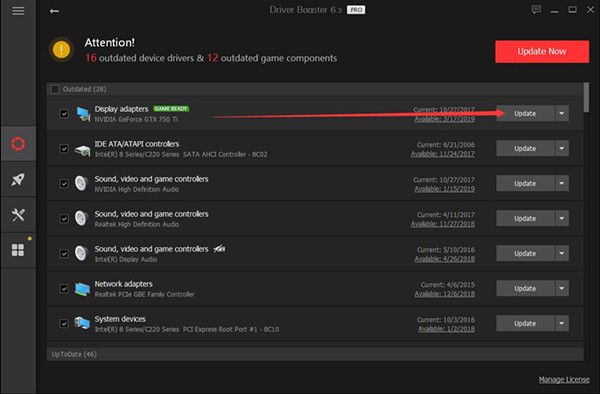
Once Driver Booster updated the display driver for Windows 10, your monitor will also be recognzied. Or you are able to bound for the official site to get the video card drivers you need.
After your graphic driver updated, Windows 10 can detect the second monitor easily.
More Articles:
Fix Generic PnP Monitor Driver Issue