Whenever you come across PCI Data Acquisition and Signal Processing Controller driver error on Windows 10, after Windows 10 clean install or Windows 10 upgrade, and no matter your PCI Data Acquisition and Signal Processing Controller locates on Dell, HP, HP, ASUS, Lenovo or whatever, you will find a way out.
Contents:
- What is and Why Does PCI Data Acquisition and Signal Processing Controller Occur to Problems?
- How to Fix PCI Data Acquisition and Signal Processing Controller Driver Error on Windows 10/11?
What is and Why Does PCI Data Acquisition and Signal Processing Controller Issue Occur?
If you find there is a yellow triangle under the HP or ASUS or Panasonic or Dell PCI Data Acquisition and Signal Processing Controller in device manager on Windows 10, you may sometimes experience trouble with the network connection.
And in the simple note, this PCI Data Acquisition and Signal Processing Controller driver is closely associated with your chipset. Sometimes, installing the Intel chipset driver is to download PCI Data Acquisition and Signal Processing Controller driver.
As for why the PCI Data Acquisition and Signal Processing Controller Toshiba or on any other PC came across a problem, the cause mainly lies in the PCI Data Acquisition and Signal Processing Controller driver is missing or is not installed correctly or is not detected on Windows 10.
How to Fix PCI Data Acquisition and Signal Processing Controller Driver Error?
As above mentioned, since it is due to the missing or undetected PCI Data Acquisition and Signal Processing Controller Driver that causes this PCI Data Acquisition error, you just need to get this driver. And in order to download the PCI Data Acquisition and Signal Processing Controller Driver, you are to make sure your chipset driver is installed correctly and work well with Windows 10.
So you are supposed to download and update the chipset drivers to fix the PCI Data Acquisition and Signal Processing Controller Error.
Solutions:
- 1: Update Chipset Driver in Device Manager
- 2: Update Chipset Driver Automatically
- 3: Update it from Intel Chipset Device Software
- Fix Dell PCI Data Acquisition and Signal Processing Controller Driver Error
Solution 1: Update Chipset Driver in Device Manager
The first tool available for you is Device Manager. If you hope to download the latest chipset driver so as to remove PCI Data Acquisition and Signal Processing Controller yellow exclamation, Device Manager can be a suitable choice.
1. Open Device Manager.
2. Locate your chipset driver and then right click it to Update driver.
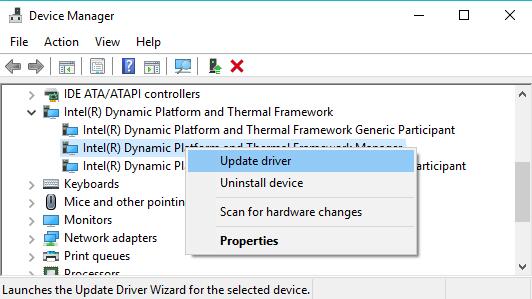
Here for PCI Data Acquisition and Signal Processing Controller Dell users, your chipset driver is Intel Dynamic Platform and Thermal Framework, and you need to find it and update it in Device Manager.
3. Choose to Search automatically for the updated driver software.
To some degree, Device Manager can install the updated Intel chipset driver for Dell Alienware, Inspiron, Vostro, XPS, Precision, and Latitude series. But if it is unable to do that, there are still other methods.
Solution 2: Update Chipset Driver Automatically
But if the Device Manager cannot provide you with the latest or advanced Intel chipset driver, you can also go to the official site of your PC, such as ASUS, Acer, Dell, MSI, Panasonic, etc.
For instance, if you are using PCI Data Acquisition and Signal Processing Controller Dell, you can navigate to the Dell Driver Download center. And then after you have chosen the Dell model, you can clearly see the available drivers can be downloaded or updated for Windows 10, including Chipset driver. Click Download to download it.
But if you are not savvy in the computer, maybe you should turn to Driver Booster.
Driver Booster is capable of updating the chipset driver automatically for you. It is a safe and professional driver tool designed for you. What is more, it can download and update the advanced and latest chipset drivers. So you can totally solve the PCI Data Acquisition and Signal Processing Controller error on Windows 10.
1. Download, install and run Driver Booster.
2. Then Driver Booster will start searching your PC and then downloading, installing the latest device drivers for you, here such as PCI Data Acquisition and Signal Processing Controller driver if it is missing or corrupted on Windows 10.
3. In this process, Driver Booster will prompt you to click Scan and Update clicks. All you need to do is to click them, the remaining things are to be done by Driver Booster.

With the latest PCI Data Acquisition and Signal Processing Controller driver, you will not be annoyed by the PCI Data Acquisition and Signal Processing Controller driver problem.
Solution 3: Download from Intel Chipset Device Software
As discussed before, you should download and update the Intel chipset driver. Here to do that, you can go to Intel official site. After you have downloaded the Intel chipset driver you want, you are able to install it on your PC.
And if you see the PCI Data Acquisition and Signal Processing Controller driver in device manager, you will find it disappeared in Other devices, it means that you have successfully solved the PCI Data Acquisition and Signal Processing Controller error on Windows 10.
Of course, you can turn to Intel Chipset Device Software and let it automatically detect driver or software updates.
Solution 4: Fix Dell PCI Data Acquisition and Signal Processing Controller Driver Error
For Dell users, it is a privilege for you to download and install the Intel Dynamic Platform and Thermal Framework firmware, which provides the customized Intel Dynamic Platform and Thermal Framework firmware and is supported on Latitude and Precision with Windows 7/8/10.
In this way, to fix the PCI Data Acquisition and Signal Processing Controller error on Windows 10/8/7, you can take advantage of the tool from Dell official site with targeted methods.
In this post, as the close relationship between the chipset and the PCI Data Acquisition and Signal Processing Controller, you are recommended to update the chipset drivers. For most cases, it is useful and rather feasible for you to fix PCI Data Acquisition error on Windows 10.
More Articles:
Download PCI Simple Communications Controller Driver Windows 11, 10, 8, 7
Download Standard SATA AHCI Controller Driver Windows 11, 10, 7






