The blue screen of death is common on Windows 10, but the pink screen of death (PSOD) is relatively uncommon. If your screen turns to the pink screen suddenly when you update the Windows 10 version or Windows 10 goes between the regular and pink screen and then fully changes to the Pink screen, do not worry about it. Here are the solutions.
If the pink screen of death error happened, try to shut down your computer in the hard way and restart the computer to see if the problem is solved. If not, goes to below methods.
Why is My Computer Screen Pink?
What tint your PC screen has, pink or red, in a large sense, it is caused by the misconfigured hardware and software. In detail, as for hardware, the loose or damaged cable is the most to blame. When it comes to software or settings, the video card driver and incorrect monitor settings should be responsible for the pink screen on laptops in Windows 10.
How to Fix Pink Screen on Windows 10?
From what causes your computer screen going pink, you would better try to remove the pink PC by way of both hardware and software.
Solutions:
3. Uninstall the Graphic Driver
7. Set Monitor Settings to Default
Solution 1: Check PC Screen Hardware
To begin with, you are supposed to check if the hardware on Windows 10 is in good condition. It is natural that if the video cable or the monitor is not correctly plugged in, your PC will go pink.
1. Make sure the video cable has been plugged in tightly without damage.
2. Plug out all external devices including a USB device, the second monitor, and microphone to avoid any interruptions.
Once you could guarantee all the hardware work well, but the computer screen is still pink, you need to go forward to fix Windows 10 software or setting issue.
Solution 2: Enter the Safe Mode
For users whose PC screen keeps turning pink, you are unable to log to Windows 10. Under this circumstance, you would better go into the safe mode at first before taking more measures to get rid of the pink screen. Here you would better enter safe mode with networking.
In safe mode, you are entitled to better deal with the PSOD on Windows 10.
Solution 3: Uninstall the Display Driver
It is said that the problematic driver for your video card can give rise to the pink computer screen. So you are supposed to remove the graphics driver in safe mode and get a new one after that to see if it can bring the normal screen back to Windows 10.
1. Open Device Manager.
2. Then expand Display adapters and then right click the display driver to Uninstall device.

3. Confirm to Uninstall the video card driver.
4. Go to Control Panel > Program and Features to uninstall the graphic panel and the graphic driver.
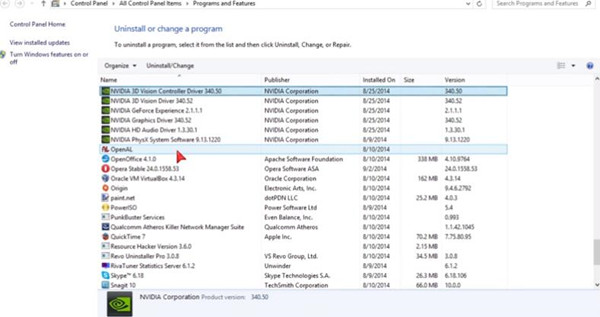
After that, you can restart to let Windows 10 to reinstall a display driver for you, normally Microsoft basic display driver. With the new driver, start your PC to check if Windows 10 screen will turn pink again.
Solution 4: Update Graphic Driver
Sometimes, when the pink screen of death happens, the graphics driver may be in a yellow exclamation status. Updating the graphics card driver will help to solve the problem to some degree. Or even if the pink screen disappeared, Microsoft basic display adapter is unable to afford you enhanced display performance, therefore, you need to update the graphics card driver as well.
It is a thing of course that you can try to download drivers from the manufacturer’s website and install it in the safe mode.
But in terms of getting the latest video card driver, Driver Booster can save your time and energy to the greatest degree. It will scan in its 3 million-plus driver database and download the drivers for you automatically.
For another thing, Driver Booster is able to let you roll back the driver if needed as it can back up and restore drivers. For some clients, perhaps rolling back to the previous graphics driver can get the normal screen back from the pink screen.
1. Download, install and run Driver Booster on Windows 10.
2. Then click Scan. In this sense, Driver Booster will begin to search for the missing, outdated, and faulty drivers on your PC.

3. Pinpoint Display adapters and then Update it.
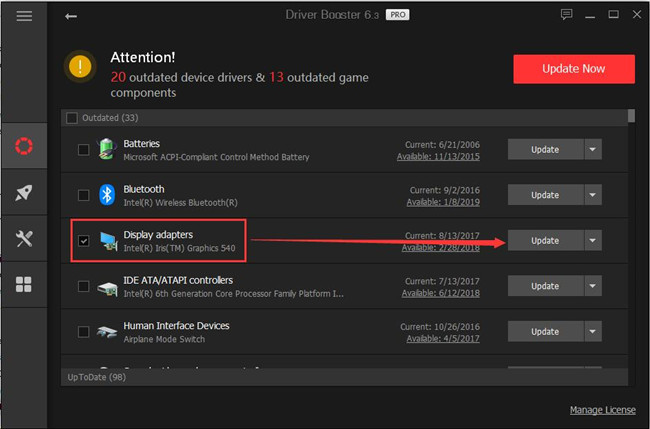
Tips:
Here if you noticed Windows 10 has no network at all, you failed to download the video card driver, you can also make full use of Fix Network Failure in Driver Booster. It will detect the network issue and fix it if possible.
Then you will see Driver Booster is automatically updating your Intel, or AMD, or NVIDIA driver on Windows 10. Updated graphics card driver need to reboot computer to take effect. So after the computer rebooted, check if the pink screen of death error keeps or it has been solved.
Solution 2: Uninstall Error Programs
If you installed some error programs or some programs conflict with each other, it can also cause the pink screen of death, so try to uninstall the error programs.
1. Enter safe mode.
2. Open Control Panel.
3. Click Programs and Features.
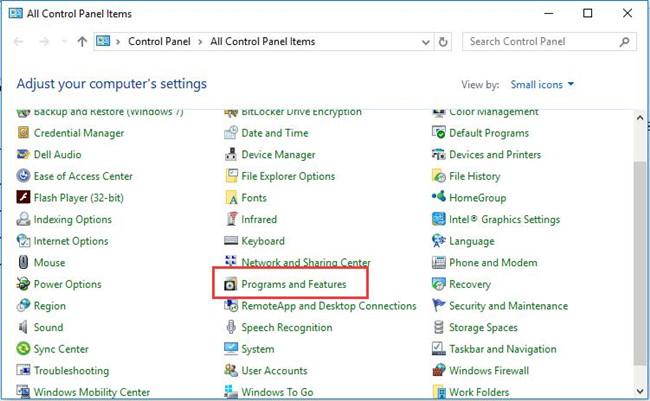
4. Find the error programs, especially the programs installed recently.
5. Double-click it to uninstall the program or right-click it to uninstall it.
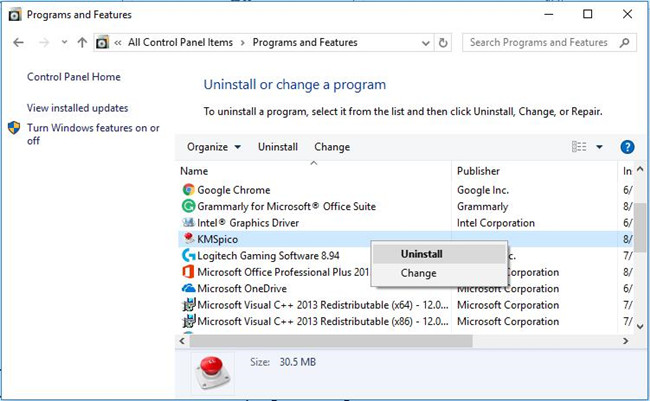
After uninstalling the error or suspiciously program, restart the computer in normal mode.
Solution 6: Change a Monitor to Test
If you use a laptop, and the above 2 solutions cannot solve it, you can try to use a desktop monitor to have a try. Maybe the laptop screen has some error. Try to connect the desktop monitor to the laptop via the VGA cable or HDMI cable. And of course, you should set the external monitor as a laptop screen.
If the external monitor shows well, maybe your laptop screen is erroneous or broken, or the cable is broken. Try to contact the official repair store to repair or replace a new screen.
Solution 7: Set Monitor Settings to Default
After testing, if you do find the other monitor shows as normal unlike your screen, it is likely that your monitor runs into trouble, for instance, you have carelessly changed its settings.
On this occasion, you may as well choose to restore Windows screen setting to the default ones. To do that, you need to find out the Menu button on your monitor, which often locates beside the Power button and then change the settings to default with Arrow keys.
After finding the factory reset option in the middle of the screen, determine to hit it in hope that computer pink screen of death (PSOD) can be resolved.
Of course, if you know how to install the Windows 10 system, you can do a clean Windows 10 install, this may help you fix the pink screen of death.
More Articles:
Fix Unexpected Store Exception BSOD on Windows 10






