Whether you are meeting this BSOD System Thread Exception Not Handled issue related to atikmdag.sys when signing in or after you have logged on to Windows 10/11, the incompatible drivers or corrupted files are to blame for this blue screen of death error.
Other aspects are likely to lead to this system thread exception not handled problem, too. For instance, some programs or software with viruses can also be culprits.
So whenever you come across this system thread exception not handled blue screen, in Fortnite or on your Surface book 2, you would better get ready to fix this system carshing error as soon as possible.
Solutions:
- 1: Enter the Safe Mode
- 2: Uninstall the Graphics Driver
- 3: Update Drivers
- 4: Check Faulty Files
- 5: Run SFC Command
- 6: Uninstall some third-party software
Solution 1: Restart in Safe Mode
System thread exception not handled may cause Windows 10/11 not to launch and work as normal. In this situation, you would better choose to enter the safe mode to boot up and then fix the system thread exception not handled BSOD on Windows 10.
If you can start your PC, of course, there is no need to move into safe mode before trying the steps below.
Solution 2: Uninstall the Graphics Driver
Any issue related to BSOD, such as system thread exception not handled, are having something to do with such the Graphics card driver as NVIDIA or Intel driver. Since if your display adapter drivers are faulty, there are possibilities that your PC occurs to this Blue screen of death error.
1. Go to Device Manager.
2. Pinpoint Display Adapter and right click the Graphics card driver to Uninstall device.
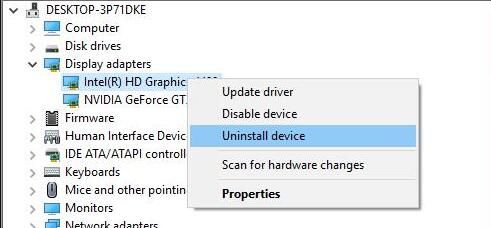
3. Check the box of Delete the driver software for this device. Then click Uninstall to perform this action.
4. Restart your computer.
If possible, Windows 10 will automatically download and install a new graphics driver which is not only compatible but also the most up-to-date. Here in this way, you will not run into the System Thread Exception Not Handled loop on Windows 10 or 8.
Solution 3: Update Drivers
Unfortunately, sometimes, the problem may not lie in the graphics card driver, there can be many other corrupted or damaged device drivers that result in blue screen of death.
If you have just entered safe mode or encountered BSOD with regard to atikmdag.sys, it is difficult for you to figure out which drivers are problematic. Therefore, you would better make use of Driver Booster to update all the drivers for you.
Driver Booster is also capable of detecting where the problems are that cause your Windows 10 to BSOD and then install the drivers for you automatically, such as the graphics driver, sound card driver, and so on.
1. Download, install and run Driver Booster on your PC.
2. Click Scan. Driver Booster would automatically search for your PC with the incompatible or corrupted drivers.

3. Locate Display adapters to Update the video card driver.
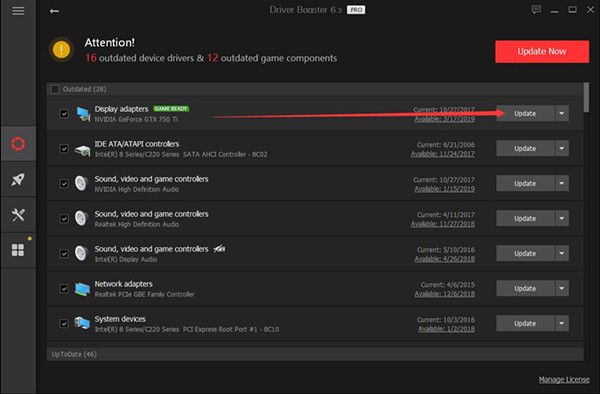
Here since Windows 10 BSOD system thread exception not handled can in some sense be caused by the corrupted graphics driver, you need now to update the display driver.
4. You can also Update Now to get all device drivers updated on Windows 10.

At the moment when you installed the up-to-date drivers for Windows 10, you would find the BSOD issue with system thread exception not handled disappeared and you are able to run your computer normally.
Solution 4: Check Faulty Files
Windows 10/11 is capable of using an embedded-in program — CHKDSK command lines, designed for you to detect if there are any faulty files which may do harm to the normal work of your PC. Now that you are experiencing the System Thread Exception not handled, perform the command line to check if there are any corrupted files.
1. Type in Command Prompt and right click the best-matched result to Run as administrator.
2. In Command Prompt window, input CHKDSK C: /F /R and then hit Enter to execute this command.
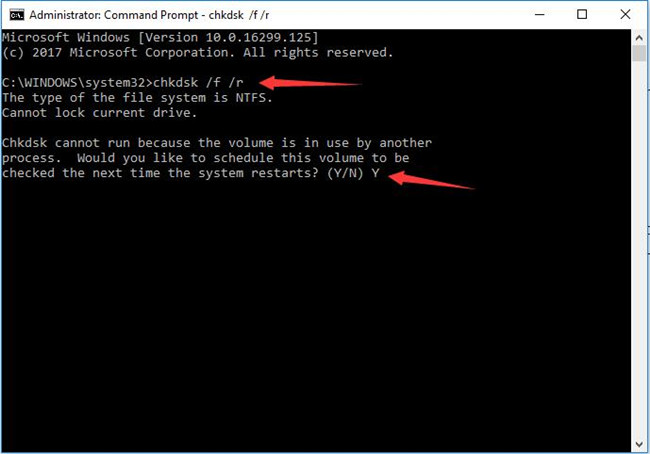
3. Windows 10 would check if there are any corrupted files that can render your PC to BSOD with regard to atikmdag.sys.
Nevertheless, this built-in checking tool can only figure out some basic system issues. You are supposed to read on for further solutions.
Solution 5: Run SFC Command
As you have been reminded, some corrupted files would lead to the system thread exception not handled BSOD error. If the built-in tool failed to detect which corrupted files that result in this BDOS issue. The System File Checker (SFC) may help you get through the reasons so as to fix it on Windows 10.
1. Open Command Prompt and Run it as administrator.
2. Enter the command SFC /scannow at Command Prompt and hit Enter.

Then Windows 10 would begin system scan for you to find any damaged or corrupted files.
3. Restart the PC.
If it does have problematic files, SFC would have replaced them with the cached copy which is located in folders on Windows 10. Consequently, there is no need for you to worry about the files making the System Thread Exception not Handled trouble happen.
Solution 6: Uninstall some third-party software
It is said that some programs with viruses can cause great damages to your PC. Hence, there is no reason for you to remind it on Windows 10. You might as well uninstall or remove the antivirus software to see if it is them that makes the PC BSOD out of System Thread Exception Not Handled.
For most cases, you can either uninstall a software or program in software management or in PC settings.
Above all, aiming at this BSOD System Thread Exception Not Handled issue, the supposed solutions are to detect and remove the incompatible drivers or corrupted files. Apart from these two aspects, if your BSOD persists, you may have to roll back to Windows 7 or 8 to check if the problem lies in Windows 10 bugs.
More Articles:
Fix System Service Exception BSOD on Windows 10/11
Fix Inaccessible Boot Device BSOD on Windows 10/11
Fix Fault Hardware Corrupted Page Blue Screen on Windows 10/11






