After upgrading system to Windows 10 or doing a clean installation of Windows 10, you need to install the Windows 10 device driver to make the device run properly as well, otherwise you will come across device driver issues. If one of the drivers cannot be installed correctly, the devices are unable to recognized or work well on Windows 10.
Contents:
What is Device Driver?
In Windows, the device driver is also called Windows driver. It is the software which can bridge the communication between the computer and device.
In a computer, the devices including the internal devices and external devices such as the motherboard, chipset, graphic card, power, audio card, PCIE ports, keyboard, mouse, touchpad, monitor, webcam, external USB devices.
Any one of the devices needs a driver if they want to work. If one of the devices lost its driver, it will be out of work. In Windows 10, when you installed a graphic driver for your graphic card, it can run well in Windows 10, you can view the image, video stream. When you installed audio driver, your sound card can run well, you can hear the audio stream, and enjoy music.
How do I Find Device Drivers?
As mentioned above, all devices need drivers, so how to find device drivers and how Windows manage all the devices and their drivers?
As mature software, Windows system manages the devices and the drivers with a desktop program called device manager. What is the function of the device manager? It is a Windows control panel allowing users to view and control the hardware and manage their drivers. So you can find all devices and drivers in device manager.
Here you can see all the devices such as Bluetooth, display adapters, DVD/CD-ROM, Imaging devices, keyboards, mice and other pointing devices, monitor, network adapters, etc.
When you expand one device type such as display adapters, you can see the device Intel® Iris™ Graphic 540. It is the graphic card your laptop uses. And here you can find all the Intel HD Graphic Models.
Right-click the device and select Properties from context menu, and you will enter the graphic card device properties. In the properties, choose Driver Tab.
Here you will see the device Intel® Iris™ Graphic 540 and its driver information.
Driver Provider: Intel Corporation
The Driver Date: 3/9/2017
Driver Version: 21.20.16.4627
Digital Signer: Microsoft Windows Hardware Compatibility Publisher
And there are other functions such as updating drivers, rolling back drivers, disabling device and uninstalling device.
How to Fix Device Driver Issues on Windows 10?
In a large sense, Windows 10 device driver error can be caused by the incompatible driver on Windows 10. So you may as well choose to make sure the driver works well with the system.
There are several conditions you need to update your device drivers. When the system is upgraded from Windows 7 to Windows 10, some device drivers may not be installed correctly on Windows 10. Another condition is when you installed a new NVIDIA graphic card to the computer or plug Logitech Gamepad F710 to the computer.
Solutions:
1: Uninstall Device Drivers in Device Manager
2: Update Device Drivers for Windows 10
Solution 1: Uninstall Problematic Drivers in Device Manager
For the first condition of upgrading system or clean installing system, you can try to get rid of the erroneous drives in other devices or displays with yellow exclamation in device manager.
Open device manager, right-click the devices which had the yellow exclamation and select Uninstall device.
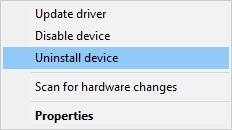
Then you can restart your PC or Scan for hardware changes to let Device Manager to install a new driver for Windows 10.
This is an easy way. But device manager can only install the basic driver for the device, you can only use the device’s basic function.
Solution 2: Update Device Drivers
If the device manager cannot update the driver, you can also use Driver Booster to help you find, download and update devices drivers automatically.
No matter you are experiencing graphics card, sound card, mouse, keyboard, and any other device driver not working in device manager, it is feasible to utilize Driver Booster, the professional and safe driver updating tool to get the right driver for your device, thus fixing Windows 10 device driver issue.
1. Download, install and run Driver Booster on your PC.
2. Then click Scan to urge Driver Booster to search for the device drivers you need.

3. After that, find out the driver in the scanning result and then try to Update.
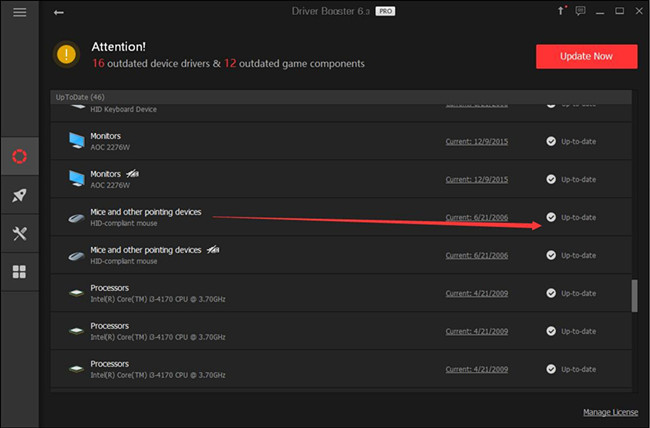
4. If there is more than one driver to be updated, you can decide to Update Now to update all drivers at the same time.

Then you can see Driver Booster has updated all the device drivers for you. Check in device manager whether the device driver issue persists on Windows 10.
Or you can also choose to download the proper device drivers from Manufacturer’s Website. Usually, drivers offered by the official device contain the basic functions and advanced function.
After you download the device driver from manufacturer’s website, you can install it step by step. Some device’s driver need to restart the computer.
In short, the time you find there is any device driver listed as Unknown device under Other devices or any device manager driver error code comes to you, try to uninstall the problematic driver in device manager. And then update the driver to make it compatible with Windows 10 so that device driver issues can be resolved easily on your own.
Related Articles:
How to Use Hardware ID to Find Driver for Unknown Device






