Some settings are hidden or managed by your organization in Windows 10 update, which is the error warning from Microsoft.
For some case, you might encounter similar situation about the privacy of Windows 10, such as some settings are managed by your organization background.
To solve this Windows 10 error, this article will show you what to do step by step. At that time cannot change lock screen will also disappear.
How to Fix Windows 10 Some Settings are Managed by Your Organization?
To process correctly, Windows 10 needs some limitation controlled by some organizations, which explained why you would be prompted Windows 10 background some settings are managed by your organization.
This post would tell you to fix it mainly in two ways, from group policy and Windows 10 update.
Solutions:
1: Enable Telemetry on Data Collection and Preview Builds
2: Change Feedback and Diagnostic Settings
Solution 1: Enable Telemetry on Data Collection and Preview Builds
Once the problem some settings are managed by your organization comes to you on Windows 10, it is feasible to change settings related to privacy or permission in group policy in Windows.
1. Open Group Policy. Here it is worth noting that there is no group policy for Windows 10 Home users, but you can download it online.
And Windows 10 Pro or Enterprise, the Group Policy turns to Local Group Policy.
2. In Local Group Policy, go to Computer Configuration > Administrative Templates > Windows Components > Data Collection and Preview Builds.
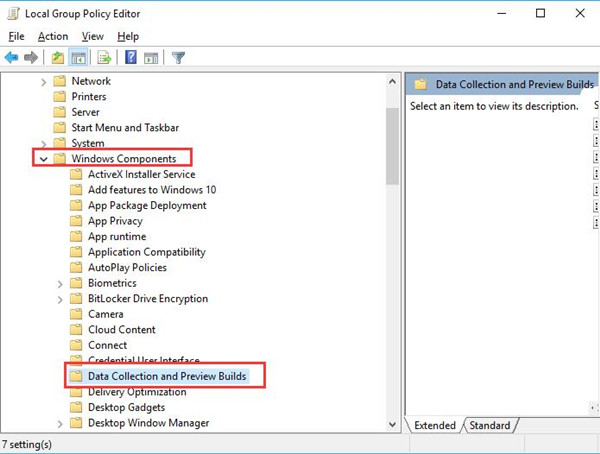
3. Under Data Collection and Preview Builds, on the right pane, right click Allow Telemetry to Edit it.
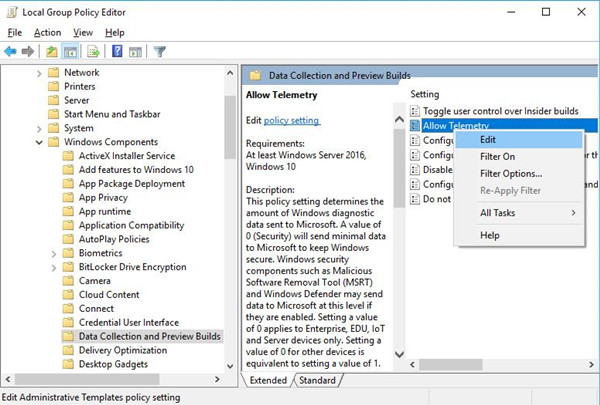
4. In Allow Telemetry window, tick the option Enabled and then Set 3-Full for it.
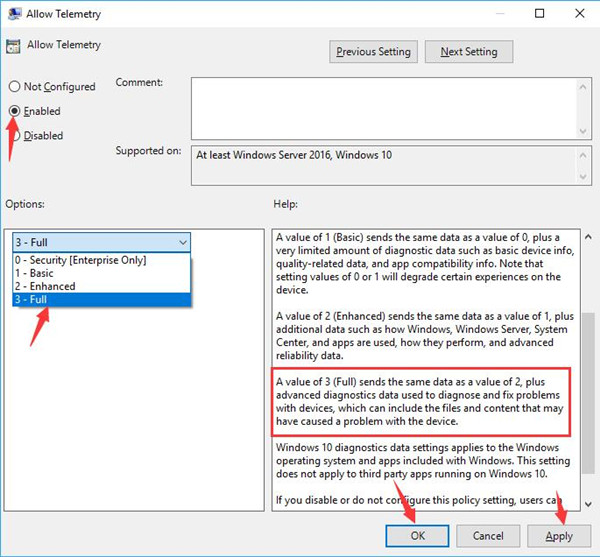
At last, hit Apply and OK to save changes.
Then no matter what you would like to do with Windows 10, you will be allowed and the issue that some settings are managed by your organization Windows Defender or lock screen would be fixed successfully.
Solution 2: Change Feedback and Diagnostic Settings
You can also try to make changes to settings on Windows 10 so as to remove some settings are managed by your organization in Windows Update.
1. Go to Start > Settings > Privacy.
2. Under Feedback & Diagnostic, in Select how much data you send to Microsoft, choose Full and then switch on the option Let Microsoft provide more tailored experiences with relevant tips and recommendations by using your diagnostic data.
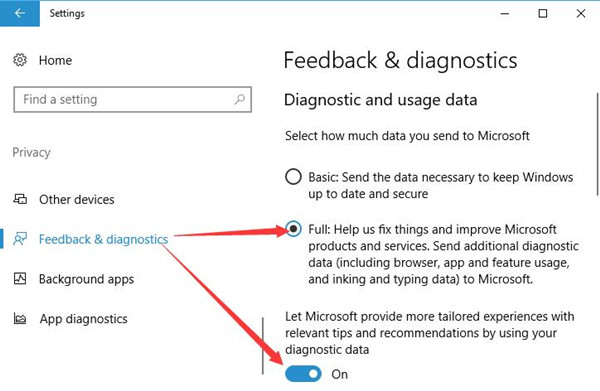
Then reboot your PC and check if some settings are managed by your organization still remains on Windows 10.
Solution 3: Check for Updates
As many people complained, some settings are hidden or managed by your organization often pops up after Windows 10 upgrade or Windows update, in this way, it is necessary for you to check whether or not there are some new updates.
Usually, Windows 10 update will offer some new features. Maybe they can help solve the privacy error for you.
1. Type update in Start search box and then click the search result – Check for updates.
2. Under Windows Update, hit Check for updates.
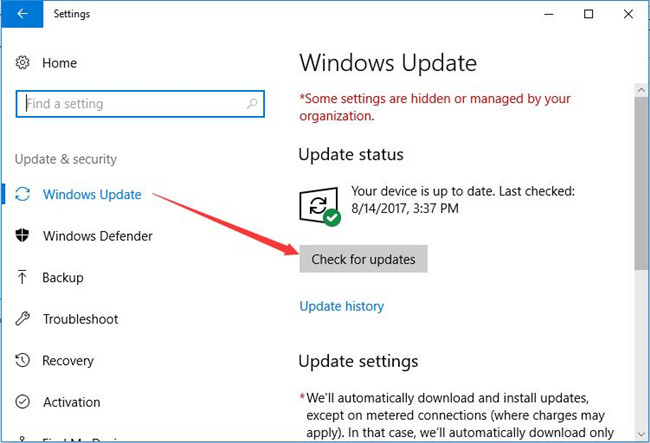
If possible, Windows 10 would install the updates for you automatically.
Now, in a word, you are able to fix some settings are managed by your organization on Windows 10 efficiently as long as you can earnestly follow up.
More Articles:
Windows Could Not Configure One or More System Components






