It is a prominent feature in Outlook to open a link directly from the emails. But unfortunately, Microsoft Office Outlook hyperlinks does not work can often occur to you unwittingly on Windows 10.
Outlook Links Not Open Reasons
There are various causes that can lead to your hyperlinks not working in Outlook on Windows 10 or Windows 8, 7. You are able to ascertain it with the help of this thread.
From the description of some users, when you would like to open hyperlinks in Outlook, Windows 10 will prompt the error messages like the following ones:
1. You cannot open links in Outlook emails since the error that this operation has been cancelled due to the restrictions in effect on this PC.
2. Outlook your organization’s policies are preventing us from completing this action for you.
When it comes to the reason for hyperlinks are not working in Windows 10 Outlook is mainly the problem with the browser settings on your PC.
Usually, some other culprits can also result in links not opening in Outlook on Windows 10. Let’s walk through this Microsoft Outlook fails to open error.
How to Fix Links in Outlook Does Not Work on Windows 10?
It is said that when you feel like to open links from Outlook on Windows 10, you need to make some changes to the Internet Explorer and the webpage errors.
Now get down to solving this Outlook links out of work issue. Regarding this Outlook hyperlink does not work, different Windows systems have different solutions. It is wise for you to refer to them depending on your system version.
Solutions:
1: Use Microsoft Tool to Easily Fix Hyperlinks in Outlook Won’t Open on Windows 7
2: Enable Internet Explorer 11
2: Reset Internet Explorer Settings on Windows 10
3: Export and Import Registry Editor Key to Resolve the Not Working Hyperlinks in Outlook
Solution 1: Use Microsoft Tool to Easily Fix Hyperlinks in Outlook Won’t Open on Windows 7
To meet the need of users, Microsoft has offered an easy fix for Microsoft Outlook not working on Windows 7 or Windows Vista.
If you would like to take advantage of this tool to easily resolve the unavailable hyperlinks in Outlook, just go to Microsoft site to get the tool downloaded on your PC.
1. Download Microsoft Easy Fix on your PC.
2. Run it on Windows 7 with links not working in Outlook and then you will be brought to Easy fix window, read the terms and tick the box of I agree. Hit Next to move on.
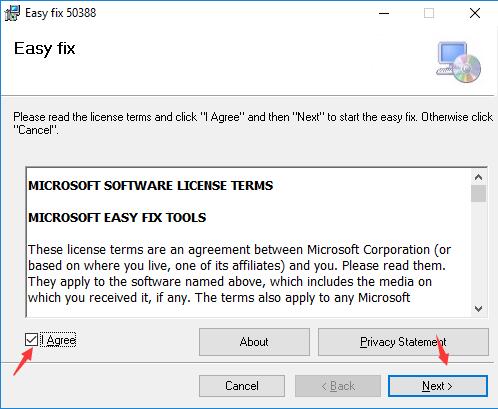
3. After that, the Microsoft Easy Fix will be installed on Windows 7.
After you launched this tool, this easy fix equipment will automatically deal with and then remove the not working hyperlinks in Outlook emails.
Solution 2: Enable Internet Explorer 11 Feature
If you are logged into your Outlook account on Microsoft Edge and your email fails to open a link or multiple links, then you need to enable Internet Explorer 11 function.
Solution 2: Reset Internet Explorer Settings on Windows 10
Normally, you will be prompted to set default settings for Internet Explorer when you need to open links from the third-party software, such as Microsoft Outlook.
On Windows 10, the browser is Internet Explorer, Internet Explorer 11 or Internet Explorer 10, which needs you to change the settings in it in order to solve Outlook links cannot open on Windows 10.
Under this circumstance, once you click a link in Outlook emails, the hyperlinks will work and bring you to the webpage as it suggested.
1. Double click Internet Explorer on the Desktop to open it.
2. In Internet Explorer Tools which is on the top right corner of this browser, select Internet options.
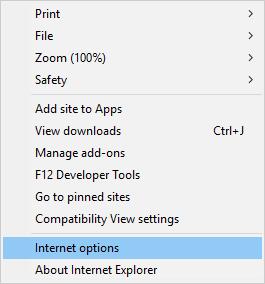
3. Then in the Internet Options window, under the Advanced tab, decide to Reset. In this sense, you are to Reset Internet Explorer settings.
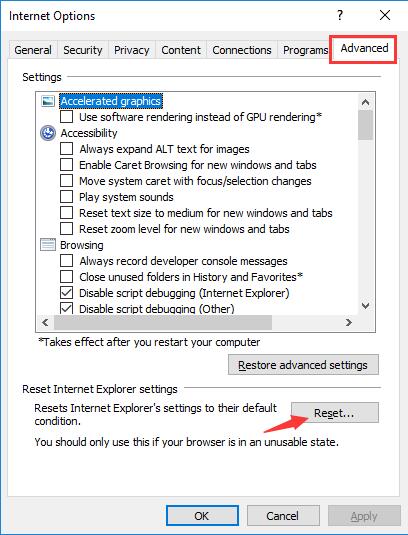
4. In Reset Internet Explorer Settings, check the box of Delete personal settings and then click Reset to start resetting internet explorer settings.
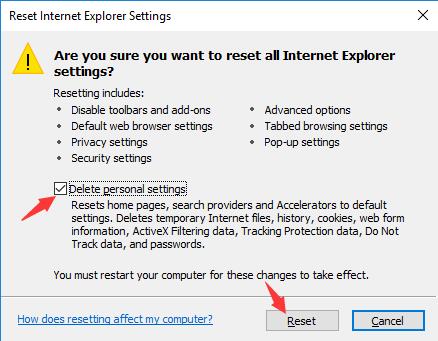
Here if you have no idea what this resetting option means on Windows 10, you would better see How does resetting affect my computer.
5. Restart your PC to take effect. Only when you reboot Windows 10 can you feel you have reset all the settings of Internet Explorer.
6. Go back to Internet Explorer Internet options in Tools, under Programs tab, hit Set programs.
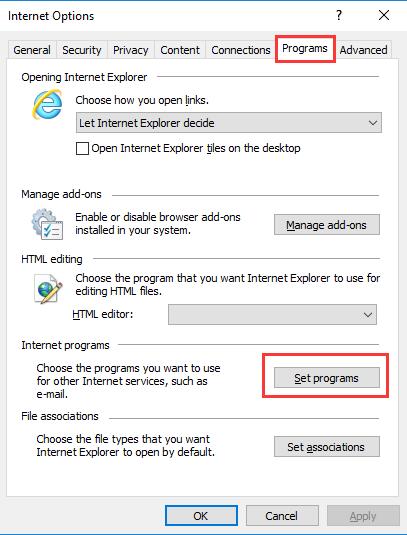
7. In Default Programs window, click Set your default programs.
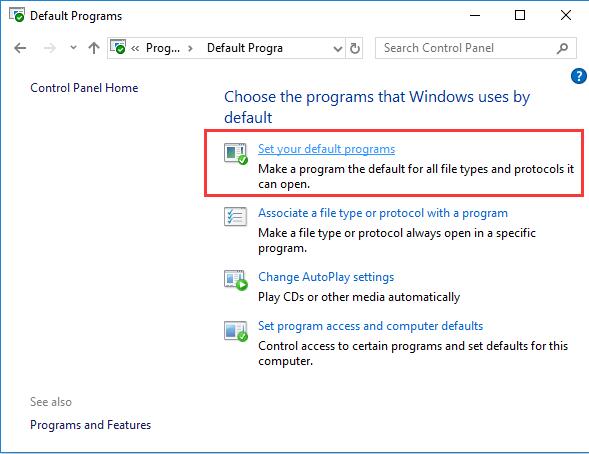
8. Then select Microsoft Outlook and then choose to Set this program as default.
9. Under Default apps, set Internet explorer as the default Web browser.
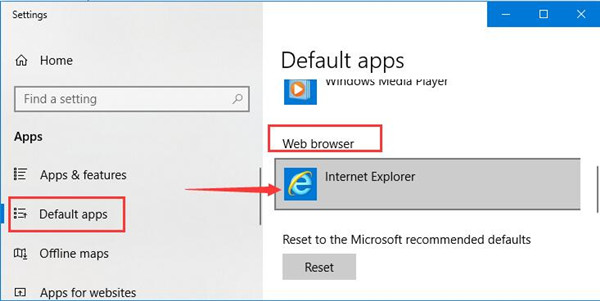
Here if you are using different Internet Explorer version, such as Internet Explorer 9 or 8, you can also determine to reset this Internet Explorer on your PC to default with the similar way.
On that occasion, Windows 10 Outlook hyperlinks will open with Microsoft Edge as it is the default browser and you won’t meet with Outlook emails links failed to work on Windows 10.
Solution 3: Export and Import Registry Editor Key to Resolve the Not Working Hyperlinks in Outlook
As it has been mentioned, when Outlook hyperlinks won’t open, at the same time, you will also get the error message that Microsoft Outlook the organization’s policies are preventing you from completing this action. Please contact the system administrator.
That is why in this solution, you would better export and then import the keys in Registry Editor. But prior to this action, it is suggestible that you try to do a backup for these entries in the registry editor.
Firstly, on a computer without encountering the hyperlinks error in Outlook, do as the follows:
1. Press Windows + R to evoke the Run box and then type in regedit in the box. Then go to the Registry Editor by hitting OK.
2. In Registry Editor, go to HKEY_LOCAL_MACHINE\Software\Classes\htmlfile\shell\open\command.
3. After you locate command file from the above path, click File on the top left corner and then stroke Export.
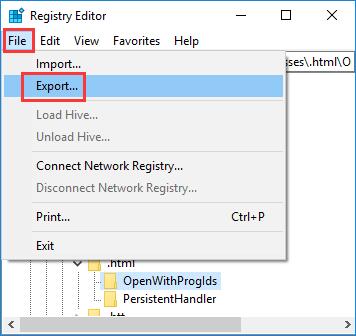
4. Select a location to save the exported file on Windows 10 or you can determine to export it to an external hard drive.
Now it is time to import the exported key from the PC with no Outlook links does not work error on Windows 10.
5. Open the computer with the hyperlinks are not working in Outlook Windows 10 and then decide to Copy and Paste the exported key in the Desktop of it.
Here different warning messages will pop up no matter you are on Windows 10, 8 or 7. Whatever it is, just click Yes > OK. They are just to inform you of the changes you will make to your PC.
Thirdly, after importing the exported key to the PC encountering Microsoft Outlook hyperlinks does not work, you are supposed to verify the Value data of the html file in Registry Editor.
6. In Registry Editor, find out HKEY_CLASSES_ROOT \.html.
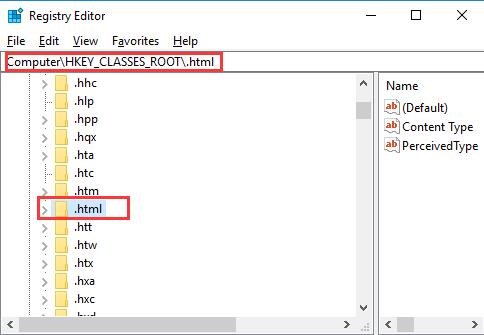
7. Then choose .html and on the right pane, locate Default key and make sure its Data is htmlfile.
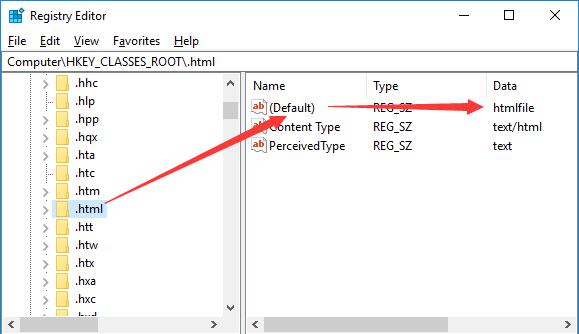
Finally, exit Registry Editor and attempt to click the links in Outlook emails on Windows 10. Maybe you are qualified to open hyperlinks from Microsoft Outlook.
In a word, no matter you are meeting with hyperlinks not working in Outlook Windows 10 with the error message that this operation has been cancelled due to the restrictions in effect on this PC or the problem that Outlook the organization’s policies are preventing you from completing this action, these ways are helpful for you.
More Articles:
Outlook Cannot Logon, Verify You Are Connected to the Network
How to Backup Outlook Emails to External Storage on Windows 10





