Contents:
- Microsoft Office Click-to-Run Overview
- What is Microsoft Office Click-to-Run?
- How to Fix Microsoft Office Click-to-Run High Disk Usage on Windows 10/11?
Microsoft Office Click-to-Run Overview:
It happens to you that when you open the task manager, just to find there is a process called click to run disk usage at 100% on Windows 10/11. And at the same time, slow performance of computers occurs to you as well.
You may be eager to learn what this Microsoft Office click to run program is and how can you get rid of it in hope of fixing disk usage error on Windows 10/11. You are able to achieve that goal from the following methods.
What is Microsoft Office Click-to-Run?
To help you download or update or repair products of Microsoft Office 2010 or later, Microsoft site has enabled you a technology, which is MS click-to-run. Therefore, if you want to download click to run for Windows 10/11, you can directly navigate to Microsoft official site to get it.
Just as what is described in Microsoft site, the MS clicktorun technology works like the time when you watch a video online. As it is known that even if you have not downloaded and installed completely the files of the video, you are qualified to see part of the video. So this click to run makes it possible to take advantage of the Microsoft Office 2010 or later even if you did not download it yet on Windows 10/11.
Office click-to-run uses virtualization and streaming technology to store the Microsoft Office version you are downloading and enable it to work together with the older version that is installed on your PC.
Thus, you can see how significant for you to have MS Office click to run on Windows 10.
For those people who encountered high CPU or disk usage by clicktorun, it is available and feasible that you take the measures below to resolve this error.
Related: Local Security Authority Process High CPU and Disk Usage
How to Fix Microsoft Office Click-to-Run High Disk Usage on Windows 10/11?
With regard to this disk error, you would better attempt to try some other ways before getting down to removing this click to run technology.
Or sometimes when you download Office with the help of click-to-run, there is a problem coming out saying this product must be installed on Q:. Ensure Q: is unused and try again. You can only find ways here.
Solutions:
1: Disable Microsoft Office Click to Run Service
2: Set Priority for MS Click to Run Automatically without Disabling it
3: Uninstall Click-to-Run Application
Solution 1: Disable Microsoft Office Click to Run Service
In the very beginning, it is up to you to end this MS clicktorun service hoping to deal with high disk usage on Windows 10. You can choose to stop this option for a while to see if it works.
1. Press Windows + R to open the Run box and then type in services.msc in the box. And finally, click OK to move on.
2. Then in Services window, locate Microsoft Office ClickToRun Service and right click it to go to its Properties.
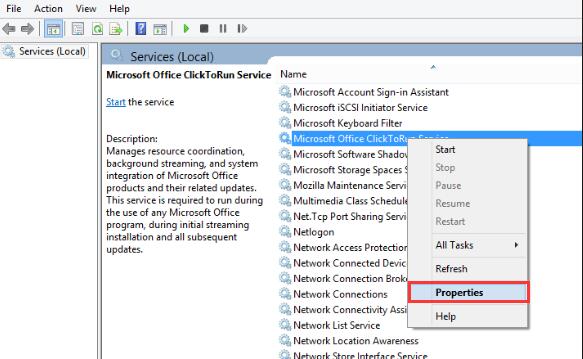
3. In Microsoft Office ClickToRun Service Properties window, find out Startup type and then set it as Disabled and then hit Apply and OK to save changes.
After that, in the task manger service, you will see the ClickToRunSvc service stopped working. From then on, Windows 10 click to run service will have been stopped and the high disk usage caused by clicktorun can also be resolved.
Solution 2: Set Priority for MS Click to Run Automatically without Disabling it
To a great extent, you will be unable to use Microsoft Office if you disabled Microsoft Office click to run on Windows 10. But what if you only want to fix click to run high disk error but wish to run Microsoft Office as well? Under this circumstance, Advanced SystemCare, being an all-in-one system optimizer, comes into use.
It is proved that Advanced SystemCare can not only afford you to end the Microsoft Click to run process but also set priority for it, such as High, Normal, and Low priority. That will be of great use if you would rather this click to run process run on Windows 10 but not to eat up your disk usage.
1. Download, install and run Advanced SystemCare.
2. Then under Toolbox, find out and click Process Manager.
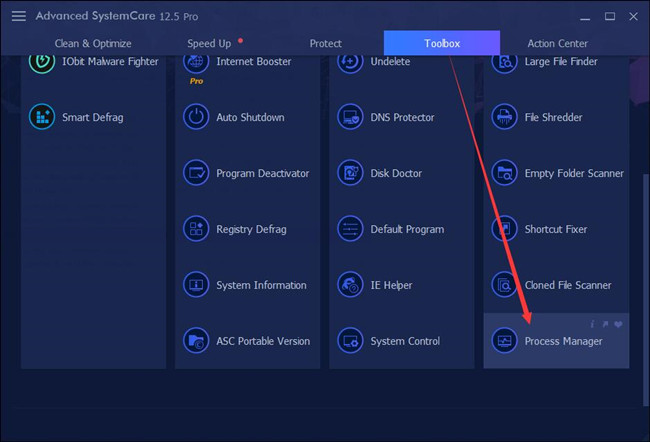
Immediately, Advanced SystemCare will get this process toolbox automatically and directly for you.
3. In IObit Process Manager, under Processes, locate Microsoft Office ClickToRun service and Set Priority as Low.
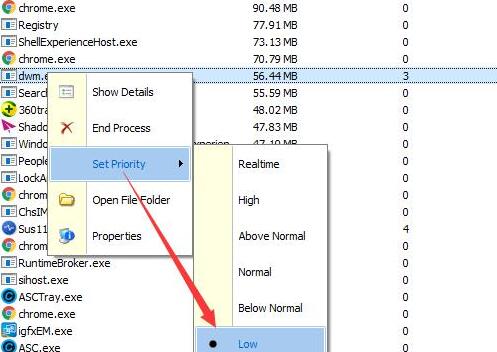
By way of Advanced SystemCare, MS click to run will be working on Windows 10 but at a low priority using low disk usage as well.
Solution 3: Uninstall Click-to-Run Application
The most effective way to deal with this click to run issue for Windows 10 is to uninstall this MS service.
So once disabling this Microsoft Office service click to run is useless for you, you may as well manage to get rid of this program completely.
1. Open Control Panel.
2. In Control Panel, locate Uninstall a program under Programs.
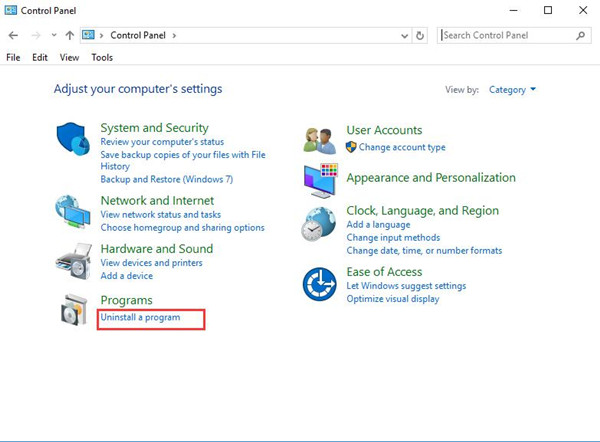
Here if you are unable to find out Uninstall a program, you would better decide to View by Category.
3. In Programs and Features window, pinpoint the Click-to-Run service and then right click it to Uninstall it.
Then restart your PC to take effect.
Now at this moment, there will be no more click to run in Windows 10. It is natural that high disk usage by Microsoft Office click-to-run will also be solved as well.
In summary, although click-to-run can be a great feature for Microsoft Office, you would also need to disable or just uninstall it on Windows 10 if there are any errors with it.
More Articles:
There Was a Problem Resetting Your PC No Changes Were Made Windows 10/11
Fixed: PVP.Net Patcher Kernel Has Stopped Working Windows 10/11
Windows Could Not Automatically Detect This Network’s Proxy Settings Windows 10/11





