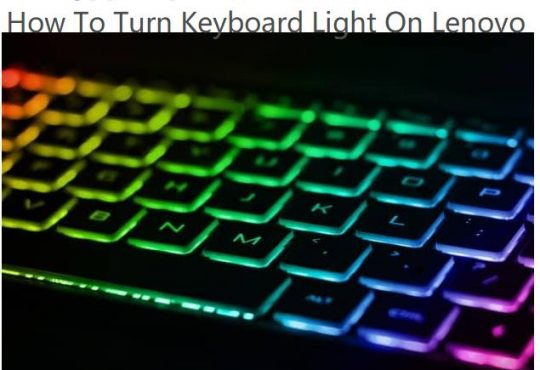Device Manager is of great use especially on Windows 10, you will be in need of it when you are using Windows 10. Therefore, it is necessary for you to know what the device manager is on Windows 10 and what it concludes.
Contents:
- What is Device Manager on Windows 10?
- Method 1: Open Device Manager on Search Box
- Method 2: Open Device Manager on Control Panel
- Method 3: Open Device Manager on Run Box
What is Device Manager on Windows 10?
Device Manager is one of the parts of Control Panel in Microsoft Windows operating systems. It enables users to view and control the hardware attached to the computer. Once a Windows hardware fails to work, the first thing you will turn do is to update the device driver or uninstall it in device manager.
And almost all the system devices are included in device manager, such as mouse, Audio inputs and outputs, disk drives, Bluetooth, Display adapters, Network adapters, Sound, video and game controllers and so on.
So you can see how essential it is on Windows 10. Now go on to learn about how to quickly open up Device Manager.
Method 1: Open Device Manager on Search Box
It may be the simplest and quickest way to open Device Manager on Windows 10.
1: Search Device Manager in the search box.
2: Press Enter to get into Device manager window.
Method 2: Open Device Manager on Control Panel
As mentioned above, Device manager is an applet of Control panel, so it is a thing of course that you can open device manager in control panel.
2: In Control Panel window, type Device Manager in the search box on the right of the window.
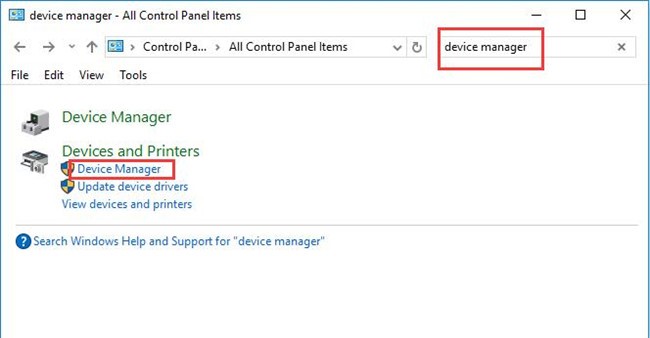
3: Locate Device Manager from the search results and click it to open device manager.
Then you can see Device Manager opened.
Method 3: Open Device Manager on Run Box
As a command dialog, Run is capable of opening up Device Manager.
1: Press Win + R combination key to open Run. And here you can learn 23 important Windows 10 shortcuts.
2: Input devmgmt.msc in the box and click OK.
Later on, Device Manager will be displayed.
As you can see, the ways above are offered to you to open up Device Manager. Needless to say, they are the simplest and the most convenient methods, if you tried just one of them, you can feel it by yourself.
More Articles:
How to Open Print Management on Windows 10