Many users are used to making use of Spotify to stream music on Windows 10. So it is not abnormal that you run into Spotify installing issue that shows you the installer is unable to install Spotify because the files to write are in use by another process. Please make sure Spotify is not running and retry.
The first thing you have done is to click Retry to manage to reinstall Spotify application again on Windows 10. But nothing happened.
Much have you tried, Windows 10 just gets the Spotify error code 18 on Windows 10 without regularity. Now let’s go deeper to get Windows 10 Spotify error code 18 solved.
In terms of the reasons why Spotify doesn’t install on Windows 10, it can be reduced to the problematic Spotify related process running in the background, the Spotify folders, files, or any other application interrupting the Spotify installer on Windows 10.
How to Fix Windows 10 Error Code 18 on Spotify?
To get rid of Spotify installer error code 18, you may as well attempt to take more measures to deal with Spotify app problems and process issues.
If your Spotify won’t install, just follow what the steps show you to solve Spotify update error 18 with Windows 10.
Solutions:
1: Stop Spotify Processes in Task Manager
2: Remove Spotify Folder on Windows 10
3: Modify iTunes Data in Registry Editor to Fix Spotify Error Code 18
4: Uninstall Antivirus Programs
Solution 1: Stop Spotify Processes in Task Manager
Just as the error message displays, you encountered this Spotify error 18 is due to the files to write are in use by another process on Windows 10. In this way, you are supposed to end Spotify processes for the purpose of fixing can’t install Spotify error 18 on Windows 10.
1. Right click Start and then select Task Manager from the option list.
2. In Task Manager, under Processes tab, find out all the processes relevant to Spotify and then right click them to End task.
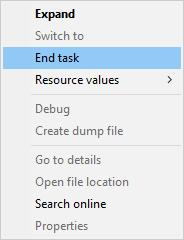
3. Once all the related processes are ended, restart your PC to take effect.
Now you can make attempt to install Spotify again to see if this time you will also meet error code 18 on Spotify Windows 10.
Solution 2: Remove Spotify Folder on Windows 10
Maybe there is another process using your Spotify, thus causing your Windows 10 Spotify installer error or update error.
Therefore, you should exert effort to delete the Spotify folder at first to make sure it won’t occupy your Spotify.
1. Search File Explorer in the search box and then hit Enter to move into it.
2. Then go as the pass: C: > Users > Username > AppData.
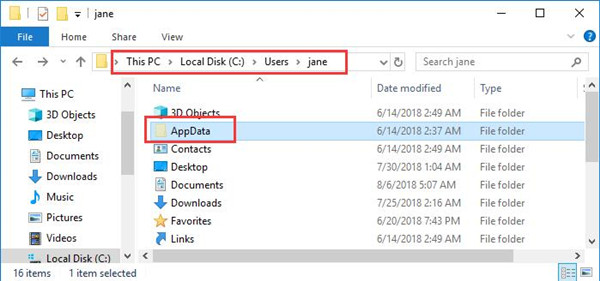
Here the Username is not the same on every computer, here it is Jane, but you should replace it with the name of your PC.
3. Then in AppData, locate Spotify and right click it to Delete it.
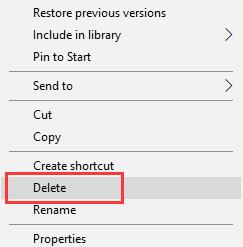
You can see there is no program making Spotify running in the background and causing you to stumble upon the installer is unable to install Spotify Windows 10.
Solution 3: Modify iTunes Data in Registry Editor to Fix Spotify Error Code 18
It is said that there are some connections between the iTunes application and your Spotify. And in the registry editor, changing folder value data is able to turn off the files related to iTunes. Thus, you are supposed to navigate to registry editor to change the value for iTune, in this sense, resolving Spotify installer error 18.
1. Press Windows + R to activate the Run box and then type regedit in the box. At last, hit OK to move on.
2. In Registry Editor, navigate to HKEY_LOCAL_MACHINE_USER\Software\iTunes.
3. Then on the right pane, right click the folder to Modify Binary Data.
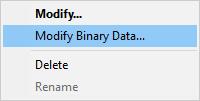
4. Change the data from 0 to 1.
Now you will have turned off the iTunes files from registry editor and the iTunes application will not cause interference to your Spotify and give rise to can’t install Spotify on Windows 10.
Solution 4: Uninstall Antivirus Programs
Sometimes, when Spotify installing error occurs to Windows 10, it may indicate that some of the applications of your PC went wrong and brought problems to the music streaming platform-Spotify. You can try to remove these third-party applications temporarily to check if it works for your won’t install Spotify on Windows 10.
If you found it is useless to fix Spotify error 18 on Windows 10 by uninstalling antivirus programs, here you may have to uninstall the Spotify and then reinstall it for your PC.
1. Open Control Panel.
2. Find out Uninstall a program under Programs. Here to locate it easily, you would better manage to View by Category.
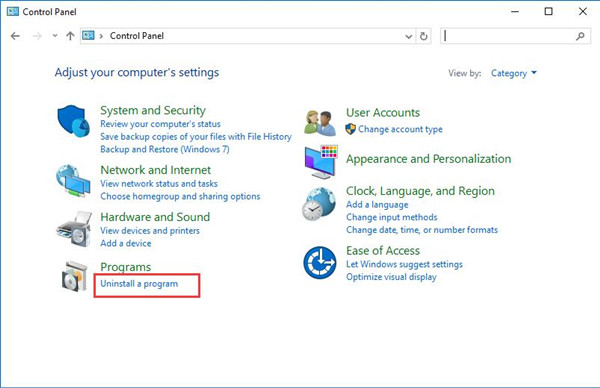
3. Then in Programs and Features window, right click your antivirus application, such as Avast or AVG to Uninstall it.
4. Reboot your computer to take effect.
Here if you decide to uninstall Spotify app, you now need to reinstall it for Windows 10 online from Spotify support.
To conclude, it is normal when you install or update Spotify for Windows 10, it prompts you an error of Spotify error code 18 that the installer is unable to install Spotify because the files to write are in use by another process, try the methods in this post to start fixing your Spotify installer error.
More Articles:
Fixed: Spotify Web Player Not Working





