When your printer stops working or cannot connect to Windows 10, perhaps you will soon see the error message that the active directory domain services is currently unavailable.
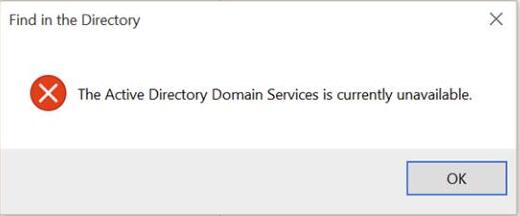
Upon this printer error comes to you, it means that your PC failed to access your printer on Windows 10.
Active directory domain services unavailable Windows 10 can in a large sense be caused by the erroneous Printer Spooler service, problematic Printer Ports, and the improper way of using printer.
Since you have already known about the culprits of this printer error on Windows 10, it is about for you to take measures to cope with it.
How to Fix the Active Directory Domain Services is Currently Unavailable Windows 10?
While Windows 10, 8, 7 is unable to find your printer and it shows you active directory domain services unavailable, you are supposed to deal with the Printer Spooler service and the PrinterPorts from Windows 10.
Solutions:
1: Set Printer Spooler Service as Automatic
2: Give Permission to PrinterPorts on Windows 10
3: Add your Pinter to Windows 10 Correctly
Solution 1: Set Printer Spooler Service as Automatic
It is said that the Printer Spooler service controls printing jobs, connecting printer is no exception. So Windows 10 informs you of the active directory domain services not found Windows 10, there is need to change the Printer Spooler settings.
Get ready to adjust Printer settings in Services.
1. Press Windows + R to activate the Run box and then type in services.msc in the box. Then hit OK to go to Services window.
2. Then in Services window, scroll down to locate the Printer Spooler and then right click it to open its Properties.
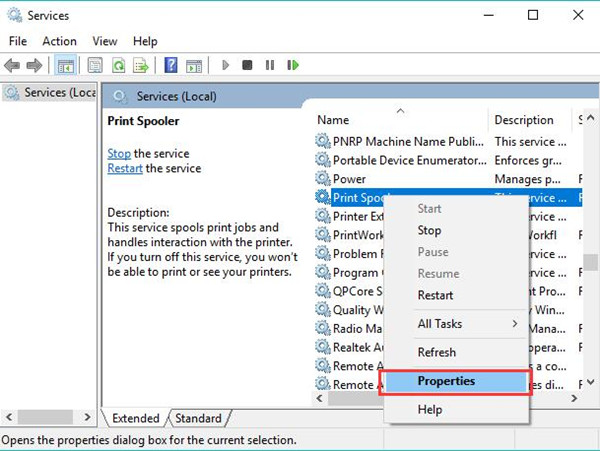
3. Then in Printer Spooler Properties, find out Startup type and then choose to make it Automatic.
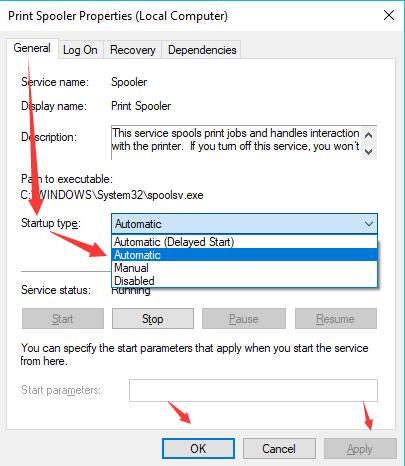
After that, click Apply and OK to save changes.
Apart from change the startup type as automatic, you can also decide to Stop and then restart this Printer Spooler service to see if the active directory domain services is currently unavailable has been resolved on Windows 10.
Now that you have made adjustments for the Printer relevant service, it is predictable that you are free to use your printer.
Solution 2: Give Permission to PrinterPorts on Windows 10
Another printer setting you are able to change is to grant full control permission to the PrinterPorts. Only in this sense can your printer be enabled to connect to Windows 10.
You can begin to change the settings in Registry Editor.
1. In the Run box, enter Regedit in the box and then hit OK to navigate to the Registry Editor.
2. In Registry Editor, go to
HKEY_CURRENT_USER > Software > Microsoft > Windows NT > CurrentVersion.
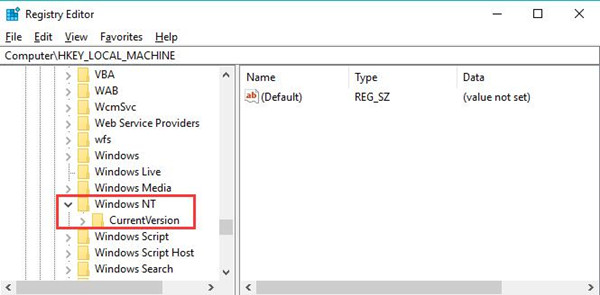
3. Then under CurrentVersion, find out Devices and then right click it to go to Permissions.
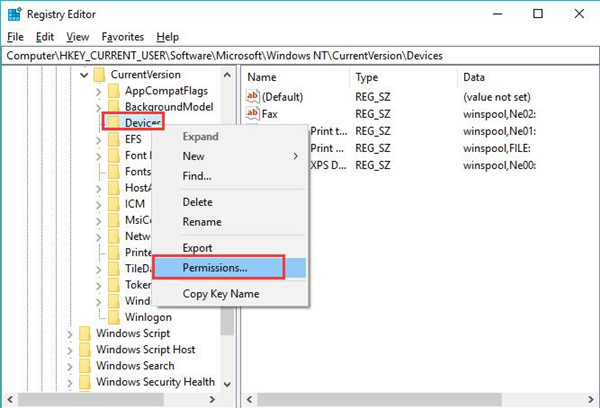
4. Then Permissions for Devices, locate your account on Windows 10 and then under Allow, tick the box of Full Control.
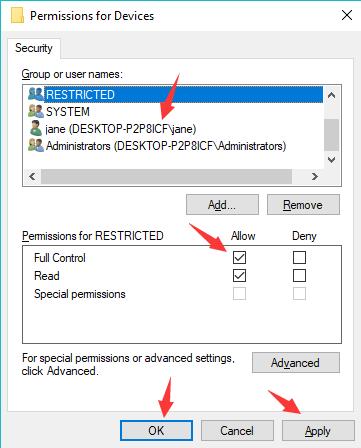
The minute you chose to apply the changes, the printer will have gained permissions to run on Windows 10.
There won’t be an error that Windows 10 the active directory domain services is not found.
Solution 3: Add your Pinter to Windows 10 Correctly
To some degree, some of you even have no idea how to connect the printer to Windows 10, hence, if you run into the active directory domain services is currently unavailable on Windows 10, you should also make sure you can yourself add the printer to your PC.
To do that, just go ahead.
1. Open Control Panel.
2. Then in the search bar of Control Panel, type in Devices and Printers and then select it from results.
3. Then in Devices and Printers, click Add a printer.
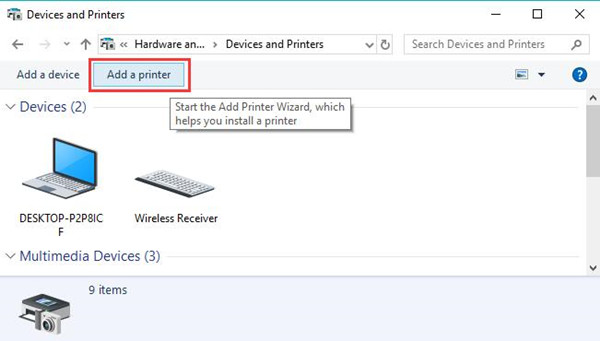
Then you can see your printer has been recognized and connected to Windows 10.
All in all, Windows 10 would not come into the action directory domain services unavailable, or if you find this printer issue persists, you may as well try to update the printer driver for Windows 10 in device manager or from the official site.
More Articles:
Fixed: Printer Driver is Unavailable






