Want to update the drivers to the latest version for HP, Dell, ASUS or any other computer brand? Are you experiencing the Windows 10 driver issues? Have no sound on your computer? Cannot find the device driver in device manager? You may be very acquainted with the problems, but sometimes it seems that you are not skillful enough to complete it all on your own.
So to help you download, install, and update hardware drivers for Windows 10, here come the several efficient ways, which can be divided into two aspects: manually and automatically. In other words, it consists of using Windows built-in tools, such as device manager and Windows update, and the third-party driver software.
Methods:
1: Update Windows Drivers in Device Manager
2: Update All Drivers Automatically
3: Update Drivers from the Manufacturer’s Website
4: Update Drivers in Windows Update
Method 1: Update Windows Drivers in Device Manager
As a built-in managerial tool, device manager is to manage device driver, it is no doubt that you can use it to update drivers for Windows 10.
1: Open Device Manager in the search box.
2: Right-click the device driver to Update Driver Software. Here choose to update Realtek HD audio driver under Sound, video, and game controllers.

3: Click Search automatically for updated driver software.
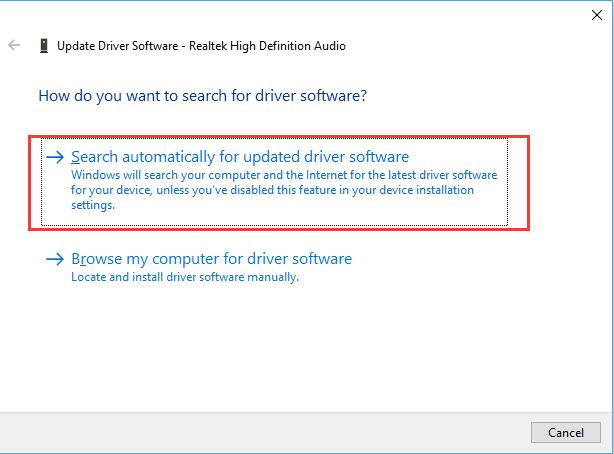
Then Windows will automatically search for your computer and the internet for the latest driver software.
4: Windows search for the device driver online and install it for you.
It is a way using device manager to update the drivers for Windows 10, you can download the latest audio driver, touchpad, mouse, and any other software driver in it.
Method 2: Update All Drivers Automatically
This is a way of automatically downloading and updating drivers for Windows 10, so it can also help you solve a great many drivers issues.
Driver Booster is a professional and safe tool offered to you to update drivers, it concludes more than 8,100,000 million device driver database. Furthermore, it can download and update drivers for you within several clicks in several minutes.
You can Download, install and run Driver Booster on your computer.
1: Click Scan. Then Driver Booster will search your PC for the outdated, missing or corrupted drivers, including IDE HD audio driver.

Here you can know how many drivers can be updated and missing.
2: Update Now. After that, Driver Booster will download and update all the drivers.

Though it is a third-party software, it is absolutely safe for your computer. So you can use it to solve different driver issues, for example, there is no sound from NIVID High Definition audio.
Method 3: Update Drivers from the Manufacturer’s Website
If you cannot find the right driver in the Microsoft built-in tool, you can turn to the Manufacturer’s website to download the latest drivers for Windows 10.
You will find it varies for a different brand of computer, but most of the drivers can be found in the Support of the official site, and you can download the driver under Software and drivers after you entered the model of your PC.
There are some software drivers you should download from the Manufacturer’s site: video, audio, Network, chipset and touchpad drivers.
So you can download the Realtek High Definition Audio driver, Realtek card reader and many other Realtek drivers from the Realtek Manufacturer’s website. If you have not enough computer skills or knowledge, you can go ahead to the automatic way.
Method 4: Update Drivers in Windows Update
Windows Update is a Microsoft service used to update drivers for popular device drivers, such as Intel HD Graphics drivers and WLAN adapter. You need to be in the good network connection.
1: Go as the path: Start > Settings > Update and security > Windows Update > Check for updates.
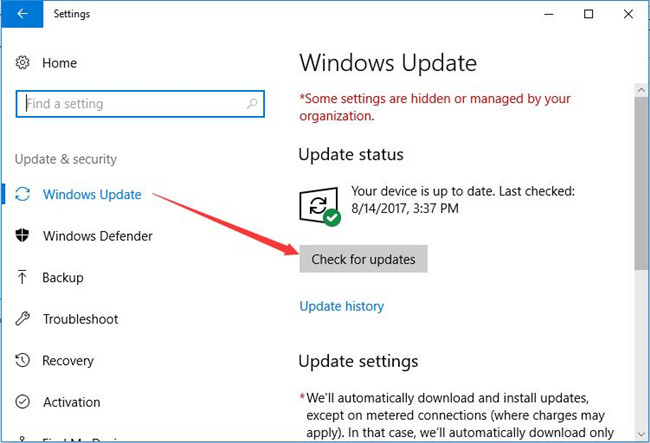
2: Windows automatically download the updates.
Then you can see the graphics or network adapter driver in device manager.
All in all, whatever way you are to choose, manual or automatic, or using a built-in tool or third-party software, you can always find a way which can download the latest drivers for you.
More Articles:
Blue Yeti Microphone Not Recoginzed on Windows 11/10






