Contents:
Update Windows Defender Overview
How to Automatically Update Windows Defender?
How to Manually Update Windows Defender on Windows 10?
Update Windows Defender Overview
Windows Defender is an embedded tool on Windows 10. It is mainly used to prevent your computers from any threats and virus. Since there are the newest malware or threats appearing on PC, there is also an urgent need for you to make your Windows Defender antimalware Definition up-to-date for the purpose of providing numerous effective antimalware to safeguard your PC on Windows 10.
With the need of many people to update Windows Defender, in the normal case, there are two ways you can choose from, namely, automatically and manually update the Windows Defender for Windows 10.
How to Automatically Update Windows Defender?
For some people, if you are used to making things foolproof, you may take the way of automatically updating Windows Defender. In this way, the Windows Defender Antimalware and antivirus can always get the latest definition on Windows 10.
1. In Windows Settings, select Update and security.
2. Under Windows Defender, click Open Windows Defender Security Center.
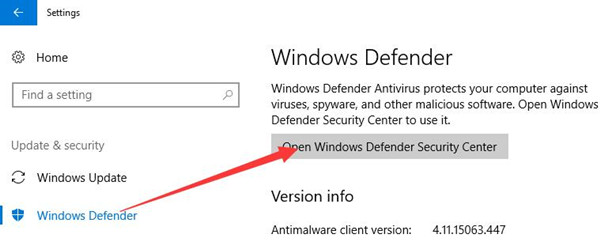
3. Navigate to Virus & threat Protection, and choose Protection update. And then click Check for updates.
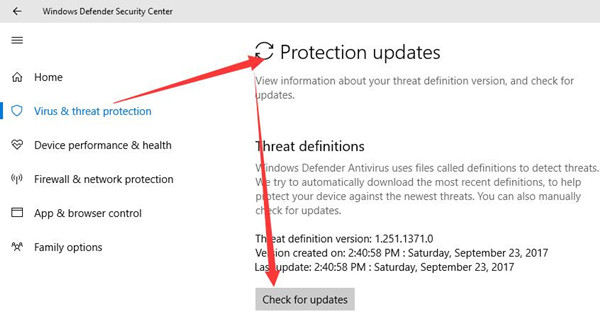
Here you can figure out what your Threat definition version is when it was created and last updated.
After that, Windows 10 will automatically search online for the latest Windows Defender Antimalware and Antivirus Definitions for you.
As you can obviously see Windows Defender can be updated via an automatic way.
How to Manually Update Windows Defender on Windows 10?
It is also feasible for you to update the Windows Defender manually by downloading and installing the Antivirus and Antimalware definitions from Microsoft site. But unlike other programs, Windows Defender requires you to download different definitions for different software and programs on Windows 10.
For Windows 10 users, if you are on the way updating the Windows Defender, head to Microsoft Windows Defender Definitions download.
Upon entering this site, you can see what definition and how many definitions for Antimalware and Antivirus you can download for Windows Defender.
Before you decide which definition you are to download or update, it is a necessity for you to check whether you are using Windows 10 32-bit or 64-bit.

When you have downloaded the Antivirus file—mpam-fe.exe on Windows 10, follow the guidance to run and install it on your computer.
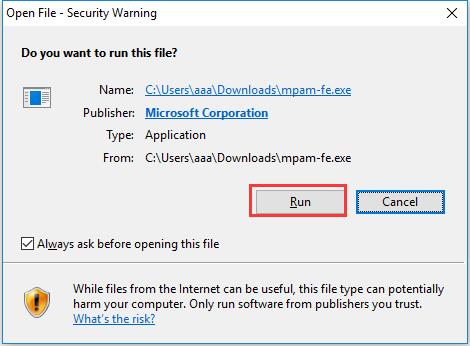
Here you may have noticed that you are able to download or update the Pre-definitions, which can only be installed manually.
And for some customers, there is also an option opened, the Network Inspection System Updates are available such as for Microsoft Security Essentials which means you can download some Network Inspection definitions for Windows 10. However, it is a must that you have known exactly what your operating system is.

To sum up, you may easily come to the conclusion that this post aims to teach you how to download the latest Windows Defender Antivirus or Antimalware or Spyware definitions for Windows 10 manually and automatically.
More Articles:
Fixed: A Problem Has Occurred in BitDefender Threat Scanner





