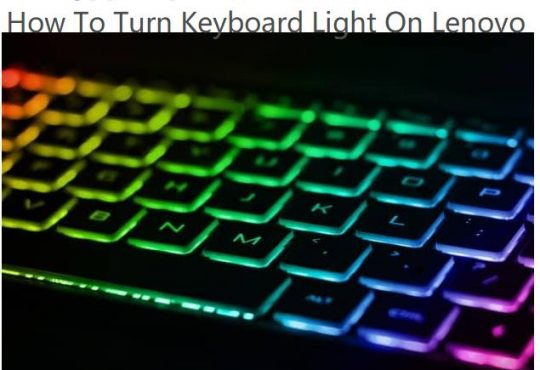When people want to get the Windows 10 free upgrade, what stumbles upon their mind is that Windows 10 has unique features, such as getting chatty with Cortana, using a fingerprint instead of a password, etc.
As a powerful operating system, you can better enjoy the convenience of your Lenovo, Dell, ASUS, HP, laptops, and desktops if you have your Windows 10 upgraded from Windows 7 or 8.
But the essential challenge is how to upgrade from Windows 7/8 to Windows 10?
Here will be the safest and reliable ways for you to choose to get a Windows upgrade. And the process may take you some time and requires your internet connection.
You are supposed to upgrade to Windows 10 firstly from Download Windows 10.
Then it is the relatively straightforward process if you can follow the guide below.
Step 1: Click Download tool now. It will help to download Media Creation Tool.
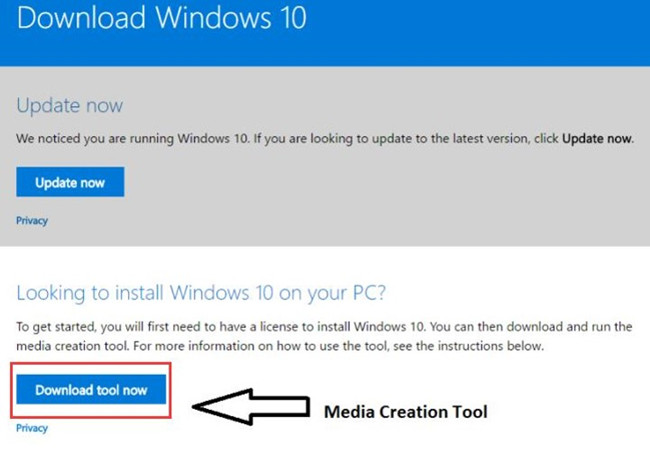
Step 2: Run the download tool.
Step 3: Select Upgrade this PC now and click Next.
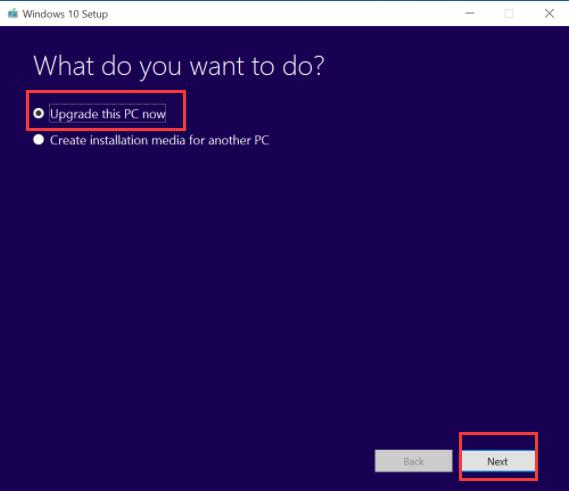
If you want to get the Windows 10 right now, you should choose “Upgrade this PC now”, but if you want to create the media installation for another PC or if you want to install it on your computer later, you can select the option below and install it on a blank disc.
This step will cost you some time, for the download tool need to download some software and after that, it will continue to download more files as well.
Step 4: Click Accept in the License terms window.
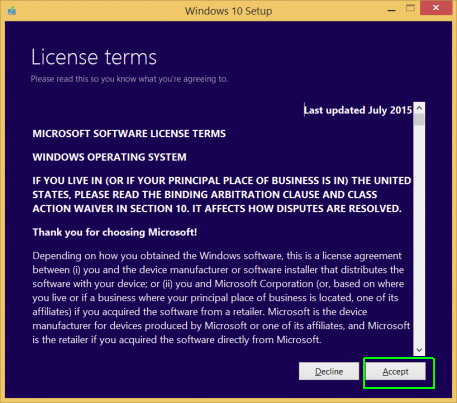
It means that you have approved the terms between you and the Microsoft manufacturers.
Step 5: Click the button Install.
The Media Creation Tool will make the computer to restart for several times to prepare the settings, files, and applications by default. You may need to wait for half an hour in this process.
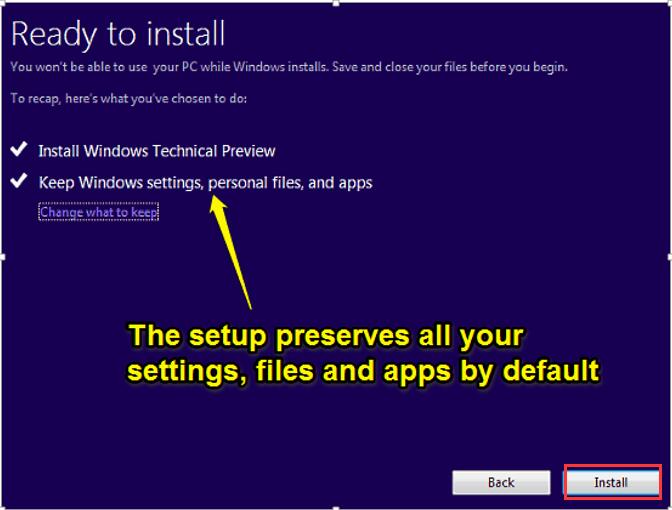
Step 6: Click Next to continue the following steps in the login interface.
Step 7: Click Use Express settings. And you can personalize your speech, typing or let Windows and app request your location by using the Express settings.
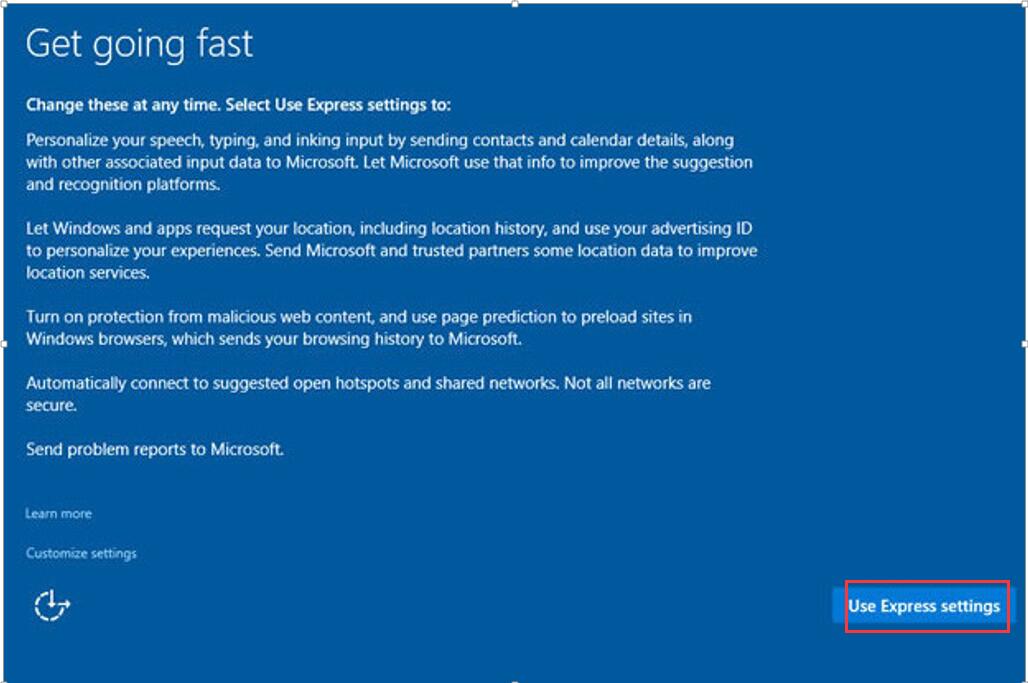
Step 8: Click Next on the New apps for the new Windows screen. These apps are built in the Windows 10, and you have no necessity to download by yourself.
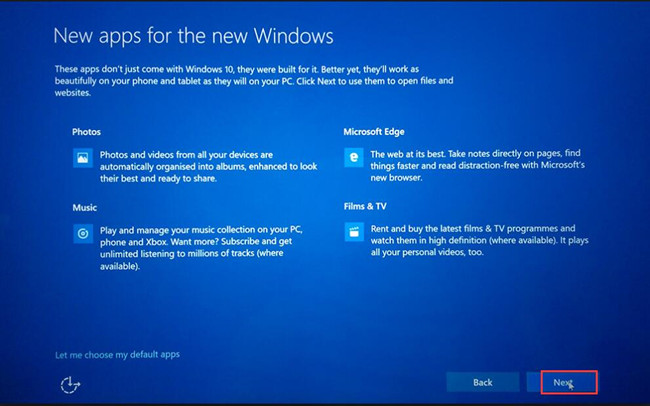
All finished, you will see a brand-new window which belongs to Windows uniquely. And what is more, the app and programs you have used or have set in Windows 7/8 will be in your sight.
In a word, the procedures in detail are the straightest steps offered for you, you can refer to them step by step to upgrade your Lenovo, Dell, ASUS laptop Windows 7/8 to Windows 10.
More Articles:
How to Update Windows 10 Version?