Many game lovers are using the PlayStation with PS4 Dualshock controller, such as Sony PS4 Dualshock controller. While you may be confused that if you can connect the new PS4 controller on your PC in Windows 10.
From the perspective of this post, you are fully able to use your wireless or wired PS4 controller with a computer.
Contents:
How Do You Use PS4 Controller on PC?
Use PS4 Controller with PC Via Bluetooth
Use PS4 Controller on Computer with USB
How Do You Use PS4 Controller on PC?
To custom the gamepad PS4 controller on Windows 10, there are two way or situations, namely, via Bluetooth and USB.
Want to play computer games with a PS4 controller on Sony Dualshock? Follow the steps below.
Step 1: Download DS4Windows
Though you have been promised that aside from the Xbox One and 360 Controller, it is also available for you to use the PS4 Duckshock controller with PC on Windows 10.
But first and foremost, it is a necessity for you to download the DS4Windows on your computer and on the basis of this tool, you are enabled to connect or set up PS4 Controller or the new PS4 controller, pink or black one with Sony Dualshock 4 on a computer easily and quickly.
From the site, you can either choose to Sign in with Google or Facebook to download the DS4Windows or Alternatively download (availability not granted).
Then you can see the downloaded DS4Windows.exe and some necessarily affiliated .exe in one of the PC folders.
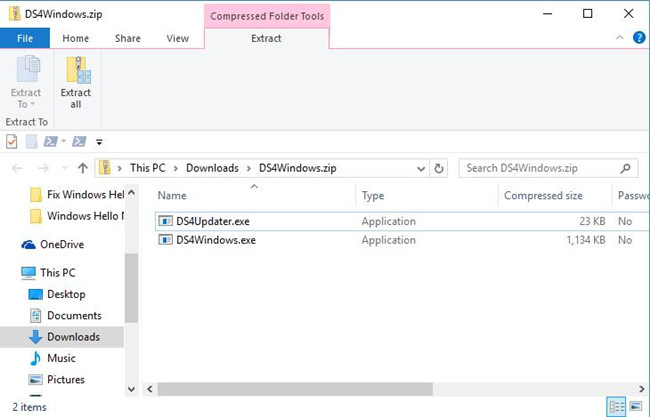
Step 2: Install DS4Windows on Windows 10
To make full use of this software to run PS4 Controller Dualshock on the computer, you need to install it after the downloading.
Just follow up the on-screen instructions (Windows 10 would prompt you) and you can find it rather foolproof to complete the installation.
You may need to choose a folder to extract the files to it and then two extracted files would appear in the destination folders, they are DS4Updater.exe and the DS4Windows.exe.
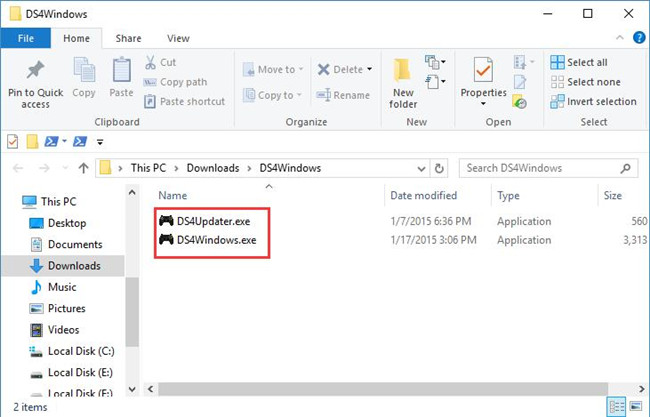
Double click the DS4Windows.exe to install the DS4Windows on Windows 10.
Here you are able to decide to open both of them, as the DS4Updater.exe is used to keep DS4Windows updated with the PS4 Controller.
Step 3: Save DS4Windows Settings in Appdata
At the moment you open the DS4Windows exe. File, a window would pop up asking you to Pick where you want settings and profiles to be saved, it is recommended that you choose the regular installing one —Appdata. For it is more compatible with computers settings.
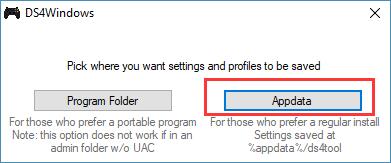
Shortly after you made that choice, Windows system would prompt you to install the DS4Windows driver.
If you are using Windows 7 or below, you are to install 360 driver.
Then refer to the instruction to finish the installation of DS4Windows.
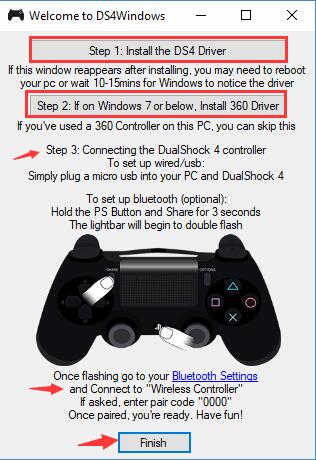
With the new driver and the instructions, you will have also finished installing DS4Windows on Windows 10.
Now you are qualified to connect or use PS4 Dualshock Controller with computers.
As the description above, you can either determine to get the PS4 Controller work on PC via Bluetooth or USB, just choose one way suitable for your case.
Use PS4 Controller with PC Via Bluetooth
If you feel like to connect your PC to the wireless PS4 Dualshock 4 Controller and you also have the inbuilt Bluetooth receiver on Windows 10, one method is using the Bluetooth.
On the one hand, as for the PS4 Controller, you are required to hit the Central PS button and Share button at the same time until the lightbar reacts with flash.
On the other hand, make sure the Bluetooth settings on Windows 10 computer are available for connecting to devices. To set up the Bluetooth on PC, you can go to Start > Settings > Device > Bluetooth and other devices.
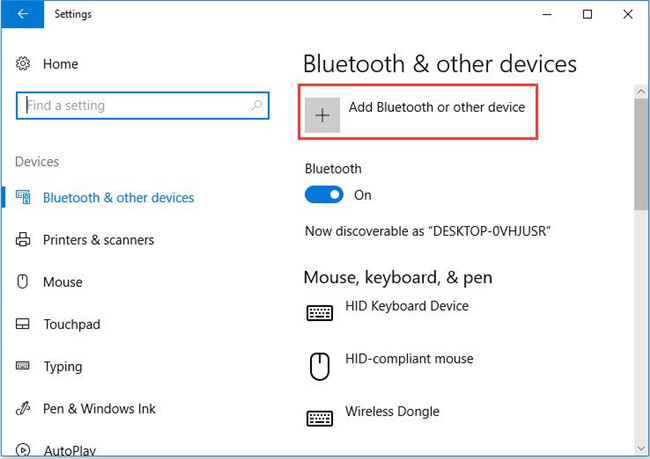
Under Bluetooth and other devices, you can pair the Sony PS4 Dualshock 4 Controller with PC.
As long as you have connected the PS4 Controller with Windows 10, you are free to enjoy the games with the PS4 wireless controller on the computer.
Use PS4 Controller on Computer with USB
Just a USB cable would also be enough to help you custom your black, pink or whatever PS4 Dualshock controller on PC.
You would need to plug in the USB cable in both your PC and the PS4 controller. Then Windows 10 would automatically detect the presence of the PlayStation and allow it work on the computer.
Once detected, it is accessible that you play the computer games by using the PS4 Dualshock 4 Controller on Windows 10.
Above all, for the purpose of connecting and then using the PS4 controller on the computer, you can choose to use Bluetooth or the USB to complete it.
Related Articles:
3 Ways to Update Xbox One Controller Driver on Windows 10






