Wacom tablet driver not found error often comes to you when you would like to use Wacom Tablet CTL4100 or PTH660 on Windows 10. The tablet driver is not running as a supported Tablet was not found on the system. There is no device connected in Windows 10 every time you connect Wacom tablet to PC.
The moment Wacom drivers not found or Tablet driver not responding, software Wacom no longer detects Tablet, so Wacom tablet not recognized on Windows 10.
Here this article would explain to you the fix for Wacom tablet driver problem – Tablet driver not found after Windows 10 anniversary update or Windows 10 upgrade in two aspects.
How to Fix Wacom Tablet Driver Not Found Windows 10?
You can try to make changes to the services and drivers related to Wacom tablet driver not found Windows 7, 8, 10, such as MSI Wacom driver missing Windows 10.
Before you dive into this Wacom issue deeper, it is suggestive that you restart your PC or check the software Wacom tablet settings on Windows 10. If both of them work well, refer to the contents below.
Solutions:
1: Restart Wacom Tablet Services
2: Uninstall and Reinstall Wacom Tablet Driver
Solution 1: Restart Wacom Tablet Services
Like Wacom Intuos or Cintiq driver not found, when your Wacom tablet is not working due to the Tablet driver not found on Windows 10, it is advisable that you manage to restart various services relevant to Wacom tablet.
1. Hit Windows + R to evoke the Run box.
2. Type in services.msc in the box and click OK to navigate to Services window.
3. In the Services window, scroll down to pinpoint the right Wacom Tablet service.
Note: Different Wacom Tablet device has different Wacom Tablet services, such as Wacom Profession Service, Wacom Consumer Service, TabletServiceWebcam, Touch Keyboard and Handwriting Panel Service.
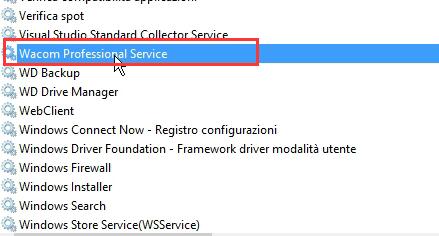
4. Right click the service on your PC to Restart it. Here if you have not yet Start it, choose to start it at first.
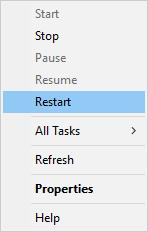
Now as long as you struggled to restart the services to fix Wacom “Tablet driver not found” so as to make Wacom not in device manager happen, you now are free to use Wacom tablet, such as Wacom Intuos 4 Tablet, without meeting tablet driver not found Windows 10, 8, 7.
If you still can’t find the camera in device manager, make better use of the following methods.
Solution 2: Uninstall and Reinstall Wacom Tablet Driver
Now that your tablet driver is not found for Wacom on Windows 10, to get Wacom recognized in Windows 10, you might as well uninstall the Wacom Tablet driver and then install a new tablet driver to see if this time Wacom not working can disappear.
But to completely solve laptop camera not working on Windows 10 since there is no Wacom Tablet driver found, you need to at the very beginning uninstall software Wacom in Control Panel.
After removing the not detected Wacom for Windows 10 go ahead to fix Wacom Tablet problem.
2. Expand Human Interface Devices and then right click Wacom Tablet to Uninstall it.
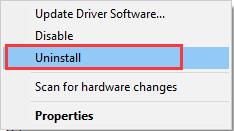
3. Click Uninstall to confirm the uninstallation.
4. Turn back to Device Manager window, under Action tab and then hit Scan for hardware changes to reinstall the Wacom tablet driver.
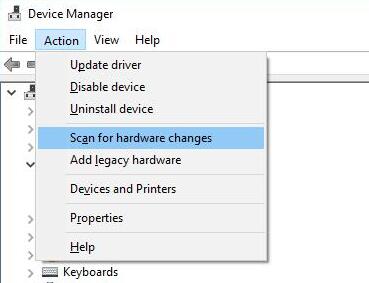
If possible, Windows 10 will install the uninstalled Wacom tablet driver for you automatically.
But if you run into the Wacom tablet not found after Windows update, such as Windows 10 Creators Update, the newly installed tablet driver would not be compatible with Windows 10, thus it is likely Wacom tablet or Wacom Intuos drivers missing persists on your PC.
To reinstall Wacom tablet drivers, you are able to navigate to Wacom site for the most recently released drivers.
On this webpage, it is available for you to get latest Wacom drivers with compatible products or release notes.
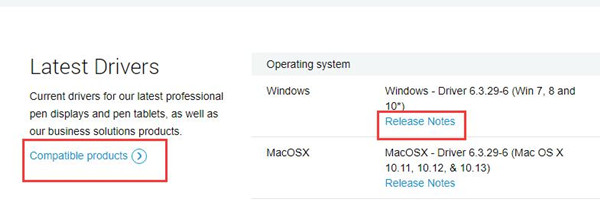
That is why you need to use the way below to get the supported tablet driver, such as Wacom Intuos pen and touch drivers.
Solution 3: Update Wacom Tablet Driver
If Windows 10 can’t find Wacom tablet driver in device manager or the laptop camera missing, you are supposed to download the latest tablet driver for Webcam.
Besides getting the new Wacom driver online, you can also ask Driver Booster for help, try to use it to find the most compatible and up-to-date missing tablet driver for Windows 10.
1. Download, install and run Driver Booster on your computer.
2. Hit Scan to find all the outdated and missing driver including Wacom driver quickly.
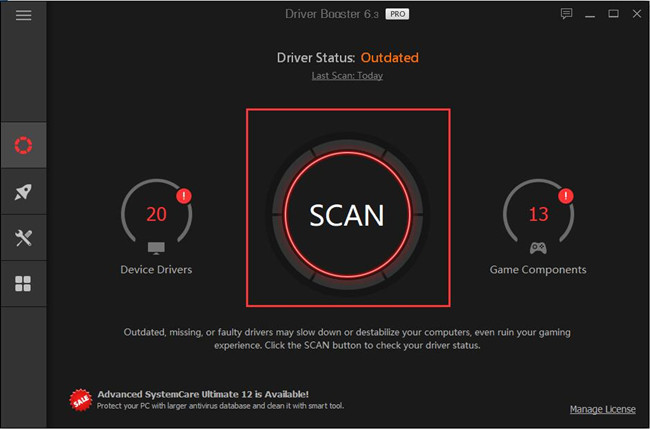
Here if there are any corrupted or outdated drivers that can cause Wacom tablet driver not found, Driver Booster will also update them.
3. Find the driver, and then click Update or Update Now. Install the drivers for Windows 10, like Wacom Intuos 3 tablet driver Windows 10.
Then the Wacom will be getting started and Wacom tablet driver can be detected.
In a word, when Windows 10 reminds you of the error Wacom tablet driver not found or a supported tablet was not found on the system, take advantage of this article to fix this Wacom tablet problem. Or if Wacom tablet still cannot be detected via Windows 10, use a USB hub to connect it to your PC.
Related Articles:
Kindle Fire Not Recognized on Windows 10






