Normally, users are inclined to check for Windows 10 updates when there are any updates released by Microsoft along with new features.
But it is said that when you check for updates, an error comes up saying Windows Update cannot currently check for updates, because the service is not running. You may need to restart your computer.
Even if you rebooted Windows 10, Windows update service not running still occurs to you for unknown reasons.
Under this circumstance, you may as well decide to take some measures to fix Windows update cannot check for updates Windows 7 or Windows 10.
How to Fix Windows Update Service Not Running Windows 10?
With deeper surveys and analyses, it can be concluded that this Windows update can’t currently check for updates is mainly caused by the Windows update service, Windows update storage folder, and the Windows system on your PC, like Windows 7, 10.
Based on the information grasped, go further to solve the Windows update service not running Windows 7, 8, and 10.
Solutions:
1: Run Windows Update Troubleshooter
2: Restart Windows Update Service
3: Delete Windows Update Storage Folder
4: Update Rapid Storage Technology Driver
Solution 1: Run Windows Update Troubleshooter
Of course, it is wise for you to take advantage of the embedded tool to troubleshoot Windows cannot check for updates error on your PC. To be more specific, that tool refers to Windows Update troubleshooter on Windows 10.
Maybe it can detect what contributes to your Windows update not running issue.
1. Go to Start > Settings > Update & Security.
2. Under Troubleshoot, locate Windows Update and then click Run the troubleshooter.
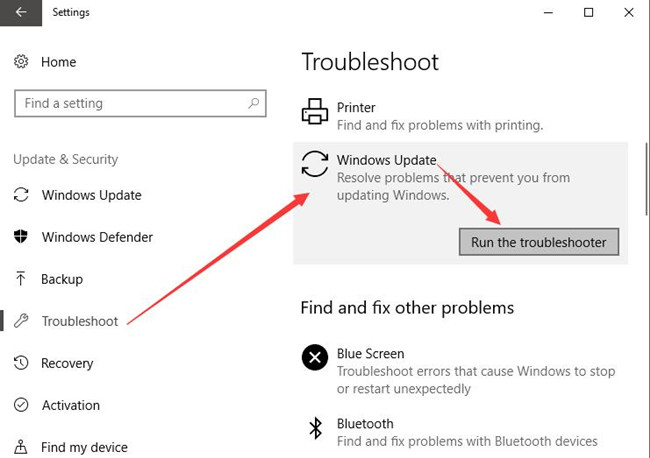
If possible, this troubleshooter is able to figure out the main reasons for Windows Update cannot currently check for updates, you may need to restart your PC Windows 10.
On that occasion, manage to take targeted method to fix this problem as soon as possible.
Solution 2: Restart Windows Update Service
Now that Windows update service is one of the culprits that lead to Windows 10 unable to check for updates, it is high time you struggled to restart this service in hope of resolving Windows update cannot currently check for updates because this service is not running.
1. Press Windows + R to open the Run box and enter services.msc in the box.
2. Then in Services window, scroll down to find out Windows Update and then right click it to Restart it.
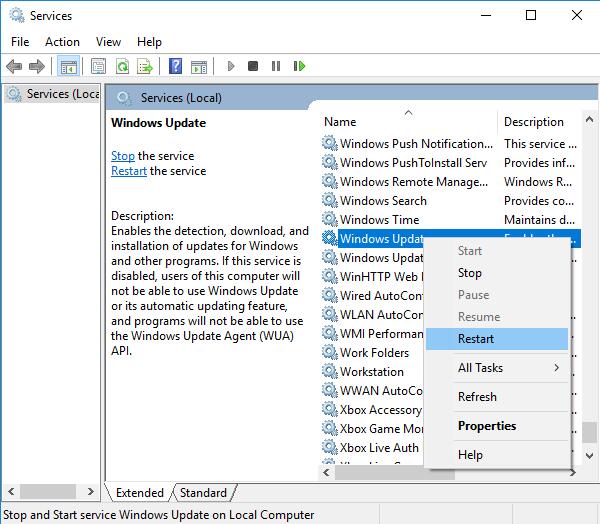
Now you will have an answer to that question that how you can restart Windows update service Windows. Here you can also decide to Stop Windows Update service on Windows 10.
Reboot Windows 10 to take effect. Then it is likely Windows 10 can check for updates and the Windows update error is fixed successfully.
Solution 3: Delete Windows Update Storage Folder
The third way you are qualified to do is to remove or rename the folder storing Windows update service on Windows 7 or 10.
From the reports of many users, this is a unique but rather effective solution toward Windows 10 update cannot currently check for updates, you may need to restart your PC.
1. Search File Explorer in the search box and then press Enter to get into it.
2. In File Explorer, find C:\ Windows\ SoftwareDistribution.
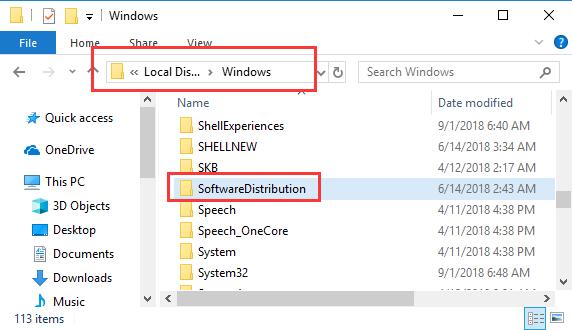
3. Then right click this SoftwareDistribution folder to Delete it.
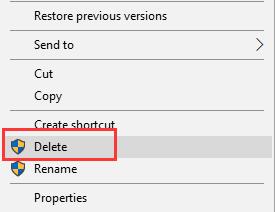
It is believed that here you are able to Rename the SoftwareDistribution as well if you feel like to solve Windows update service is not running Windows 7 or 10.
Solution 4: Update Rapid Storage Technology Driver
Excluding the above methods you could do for the purpose of removing Windows update not running Windows 7, you would better to update the driver for Intel Rapid Storage Technology (RSD). It is said this Windows update cannot currently check for updates can appear on the computers with this technology.
You can choose to download the latest RSD driver for Windows 10 from Intel official site and install the RSD driver manually or get the driver updated by third-party driver downloading tool.
Navigate to Intel Support site and enter search the driver you want on that site.
Or if you are afraid that you are incapable of updating the Intel RSD driver on your own, maybe you can get the reliable software to help you finish that automatically.
In this way, the Windows update service not working can also be solved.
To summarize, Windows 10 cannot check for updates is common among users. When this Windows update error pops up on your PC, don’t worry, just attempt to use these ways above to deal with it.
More Articles:
Fix Windows Update Download Stuck Issue
Solved: Some Settings Are Managed By Your Organization Windows Update






