When it comes to what the system registration is missing or corrupt is on Windows 10, you just need to know that the system registration is closely related to Windows 10 update or Windows Store app updates on your PC.
So that is why as long as this system registration is missing or corrupt Windows 7 or Windows 8, 10, you are unable to perform Windows updates as well.
And it can present problems if you can’t update your system in time, such as system conflicts. In this way, you would better try some ways to resolve this Windows not updating itself.
How Do I Fix System Registration is Missing or Corrupt Windows 10?
Just as you have been promoted, system registry has something with Windows 10 Update, so you are to take some measures in hope of fixing Windows update service registration error.
This post will offer some methods from an automatic way to manual way to solving Windows 10 system registration not working.
Solutions:
1: Run Windows 10 Update Troubleshooter
2: Enable Windows Update Services
3: Use Command Prompt to Fix Windows Update Error
4: Uninstall the Third-party Software
Solution 1: Run Windows 10 Update Troubleshooter
The first thing you can attempt to do is manage to run the Windows 10 embedded tool-Windows Update Troubleshooter.
In normal cases, it is capable of helping you fixing the certain problem in updating systems.
1. Go to Start > Settings > Update & Security.
2. Under Troubleshoot, scroll down to find out and hit Windows Update and click Run the troubleshooter.
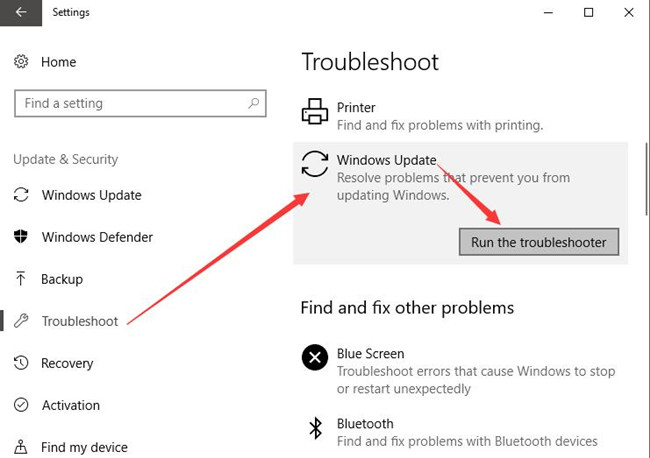
At this moment, you can see Windows 10 update troubleshooter is scanning for the errors in Windows Update.
If it is possible, Windows 10 update error system registration is missing or corrupt will be removed by this automatic tool.
Or here you may as well choose to Run the troubleshooter for Windows Store app to see if it can help.
Solution 2: Enable Windows Update Services
It is not limited to Windows update service, some other services related to Windows Update should be started as well on Windows 10, like Background Intelligent Transfer Service and Cryptographic Service.
If they have not already been started, enable them. If they have been activated, decide to set their startup type as Automatic.
This can to some extent be useful in dealing with system registration is missing or corrupt on Windows 10.
1. Press Windows + R to open the Run box and then type in services.msc in the box. Hit OK to navigate to Services program.
2. In Services window, locate Windows Update service and then right click it to move into its Properties.
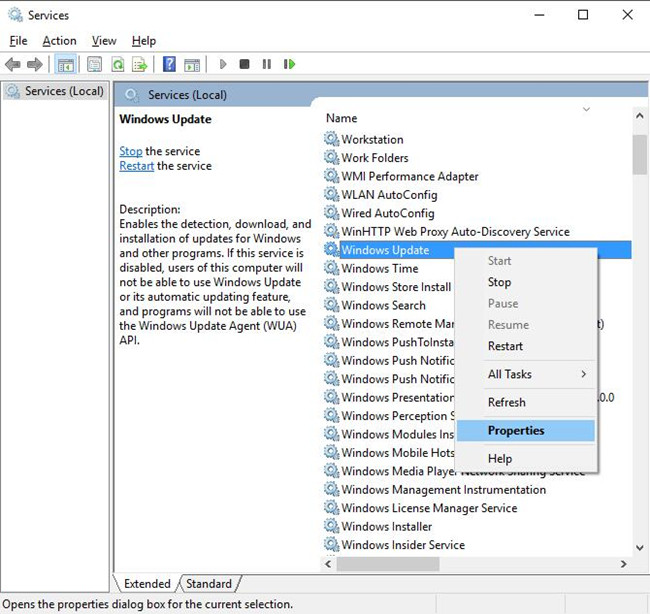
3. In the Properties, check two items.
Under Service status, make sure to Start the Windows Update service.
Under Startup type, set it as Automatic.
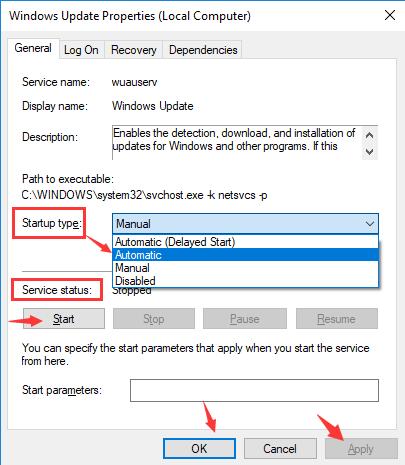
4. Then hit Apply and OK to save changes.
After that, go back to Services window, and do the same to Cryptographic Service and Background Intelligent Transfer Service. You need to ascertain both of these two relevant services are started and set automatic as well on Windows 10.
5. You can also restart your PC if it is convenient for you.
It is likely now that there will be no more Windows Update service error on Windows 10. And you will not receive the error message system registration missing or corrupt Windows 7 32-bit and Windows 8, 10.
Solution 3: Use Command Prompt to Fix Windows Update Error
Here you are able to consider using the system tool Command Prompt to detect and resolve Windows 10 system registration corrupt.
That is also to make changes to the related services, but this time you need to achieve that in Command Prompt.
1. Type in Command Prompt in the search box and then right click the result to Run as administrator.
2. Then in Command Prompt, run a series of commands one by one as followed.
net stop wuauserv
net stop cryptSvc
net stop bits
net stop msiserver
ren C:\Windows\SoftwareDistribution SoftwareDistribution.old
ren C:\Windows\System32\catroot2 catroot2.old
net start wuauserv
net start cryptSvc
net start bits
net start msiserver
Once you have performed these tasks above one by one, it is available for you to update Windows 10 system and the apps installed on your PC.
System registration is missing or corrupt disappeared from your PC.
Solution 4: Uninstall the Third-party Software
It is said that the antivirus program you installed to safeguard PC may cause Windows 10 system registration out of work. Therefore, to avoid the prevention from the third-party applications, you might as well be determined to remove them.
1. Open Control Panel.
2. In Control Panel, under Programs, click Uninstall a program.
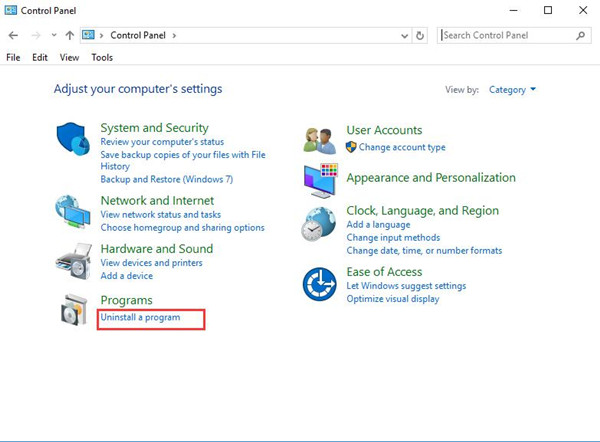
To find the item easily, choose to View by Category.
3. Then in Programs and Features window, find out the antivirus application online and right click it to Uninstall it.
Now without the intrusion of the third-party, you are free to run Windows 10 update.
For the sake of the safety of your PC, you can enable Windows Defender built-in Windows 10.
To summarize, from the concept of the system registration, you can try the ways above to fix Windows 10 system registration is missing or corrupt quickly.
More Articles:
Fixed: Windows Store Something Happened On Our End






